Add Org Access
The Add Org Access button opens a screen to add access to specific organization units for the open employee, or deny access to specific units. For example, an employee may be granted access to all departments in a facility through the organization unit role. When running the search, enter the information in the field at the level you wish to add the access and above. For example, if you want to search for an organization unit at level 4, facility, enter the facility number only. If you wish to search for a department, enter the facility and department number.
Enter the organization information through the level the employee should have access to. The system allows Pass Through access for all parent structure levels above the Granted organization unit, so the user can retrieve the lower organization unit options. In the example to follow, when the access is set to Grant for Facility 5 at structure level 4, the user is automatically given Pass Through access to structure levels 1-3.
- To grant access to all organization structure levels, click on the Add Org Access button, but do not enter information in any of the organization unit fields. Note: If the user has set up Default Organization Unit values, these will automatically populate in the fields. Delete the highest level value and move off the field. All values will be removed. Click on the Save button.
To remove access from a single organization unit, click on the Add Org Access button and enter the values in the organization unit fields down to that organization unit level. In the Classification field, select Deny from the drop down menu. Click on the Save button.
Click on the links below for examples of organization unit access set up:
 Grant Access to All Organization Units
Grant Access to All Organization Units
Users can be granted access to all organization units within the system.
To grant access to all the organization units in a corporation, complete the following steps:
- After setting up the role, click on the Data Access button in the left pane.
- Select the Add Org Unit Access option.
- When the organization unit set up screen is displayed, do not enter any values. Note: If the user has Default Organization Unit values set up, these values will automatically populate in the fields. Delete the organization unit value at the highest level and move the cursor off the field. The default values will be removed from all fields.
- Click on the Save button.
- Access is granted to all organization unit levels
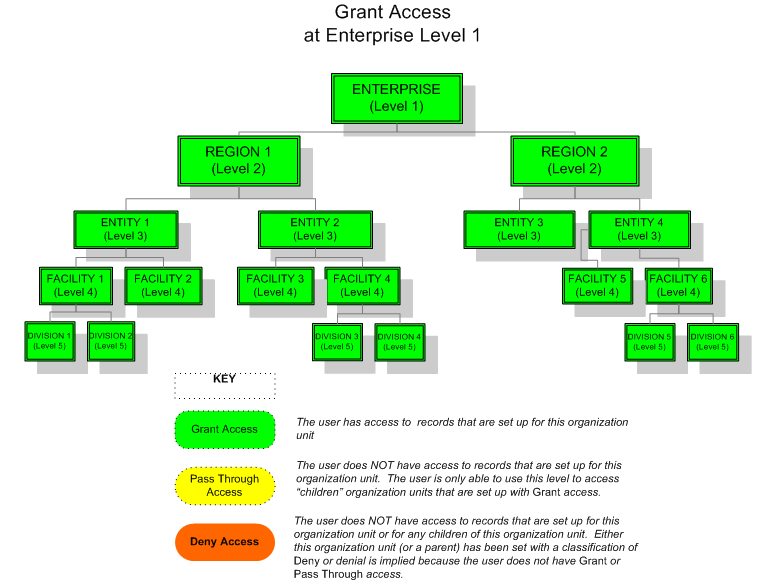
 Grant Access to a Single Organization Unit and its Children
Grant Access to a Single Organization Unit and its Children
Users may have limited access to a single organization unit and also to any  child organization units directly below it.
child organization units directly below it.
A child organization unit is one that exists at a structure level in line below a parent organization unit. Organization units are parents of all organization units in structure levels in line below it and children of all organization structure levels in line above it.
To view a diagram of these relationships, see More About Parent/Child Relationships.
To grant access to a single organization unit and its children, complete the following steps:
- After setting up the role, click on the Data Access button in the left pane.
- Select the Add Org Unit Access option.
- From the left pane, select the
 parent organization units for the target organization unit (the one being set up for access), until that organization unit is displayed. In the example below, the parent organization unit of Region 1 is entered to access the target organization unit of Entity 1.
parent organization units for the target organization unit (the one being set up for access), until that organization unit is displayed. In the example below, the parent organization unit of Region 1 is entered to access the target organization unit of Entity 1.A parent organization unit is one that exists at a structure level in line above a child organization unit. Organization units are parents of all organization units in structure levels in line below it and children of all organization structure levels in line above it.
To view a diagram of these relationships, see More About Parent/Child Relationships.
- Click on the Save button.
- The system automatically grants Pass Through access to the parent organization units (indicated in yellow below) and Grant access to the target organization unit and its children (indicated in green below). Access is automatically denied to organization units that are not parents or children of the target organization unit (indicated in red below).
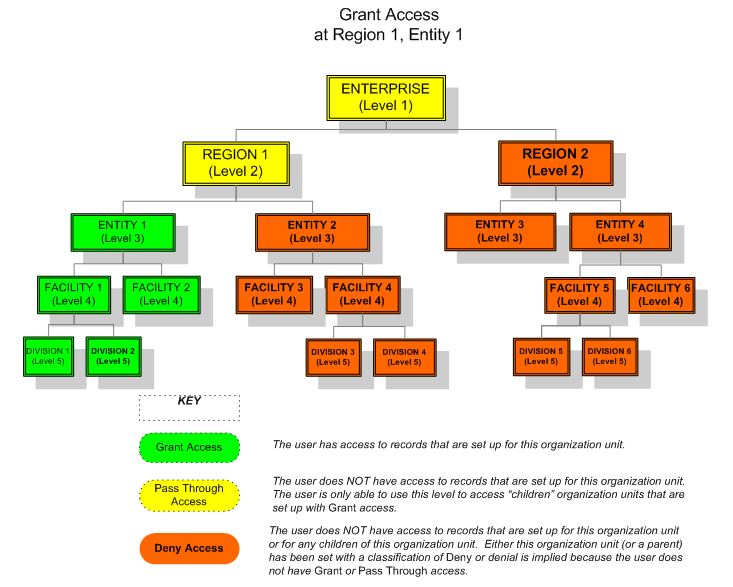
 Grant Access to Selected Trunk and Branch Level Organization Units
Grant Access to Selected Trunk and Branch Level Organization Units
Users may be given access to various organization units that are not children or parents of previously granted structure levels.
The example below is a continuation of the set up from the previous example in  Diagram 2, where Grant access was given to Entity 1 and its
Diagram 2, where Grant access was given to Entity 1 and its  children organization units. The updated set up now also Grants access to Facility 5. The system automatically assigns Pass Through access to Entity 4, Region 2, and the Enterprise level. Notice that this set up does not grant access to Facility 6. If the user wanted to allow access to Facility 6 as well, the access would be set to Grant at Entity 4, so that both children Facilities could inherit this setting.
children organization units. The updated set up now also Grants access to Facility 5. The system automatically assigns Pass Through access to Entity 4, Region 2, and the Enterprise level. Notice that this set up does not grant access to Facility 6. If the user wanted to allow access to Facility 6 as well, the access would be set to Grant at Entity 4, so that both children Facilities could inherit this setting.
A child organization unit is one that exists at a structure level in line below a parent organization unit. Organization units are parents of all organization units in structure levels in line below it and children of all organization structure levels in line above it.
To view a diagram of these relationships, see More About Parent/Child Relationships.
To add access to selected organization units, complete the following steps:
- Select the Add Org Unit Access option.
- From the left pane, select the parent organization units for the second structure level until the target organization unit (the one being set up for access) is displayed. In the example below, the parent organization units of Region 2 and Entity 4 are entered to access the target organization unit of Facility 5.
- Click on the Save button.
- The system automatically grants Pass Through access to the parent organization units (indicated in yellow below) and Grant access to the target organization unit and its children (indicated in green below). Access is automatically denied to organization units that are not parents or children of the target organization unit (indicated in red below).
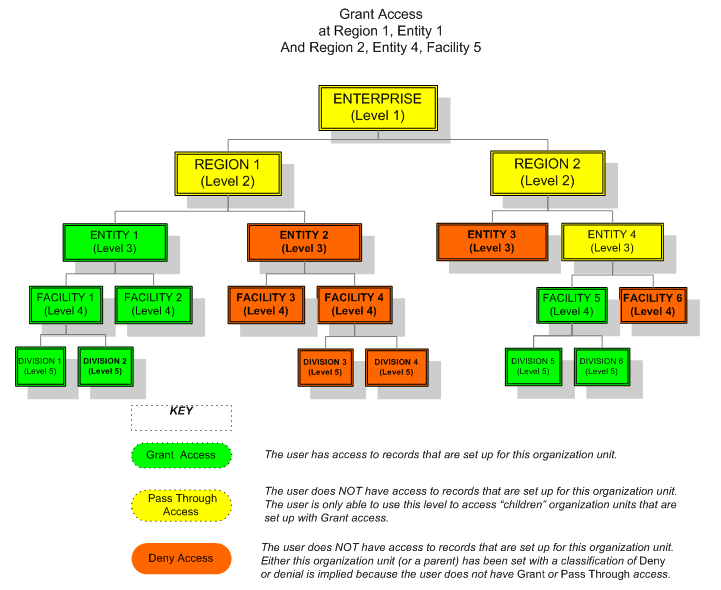
 Deny Access to a Child Organization Unit
Deny Access to a Child Organization Unit
Access to a specific organization unit can be Denied, even if access to the parent organization units has already been Granted.
The example below is a continuation of the set up from the previous example in  Diagram 3. The set up now denies access to Division 2 in Region 1.
Diagram 3. The set up now denies access to Division 2 in Region 1.
To deny access to a child organization unit, complete the following steps:
- Select the Add Org Unit Access option.
- From the left pane, select the parent organization units for the structure level until the target organization unit (the one being set up for access) is displayed. In the example below, the parent organization units of Region 1 and Entity 1 and Facility 1 are entered to access the target organization unit of Division 2.
- Set the Classification of this organization unit to Deny.
- Click on the Save button.
- Access to Division 2 is now denied to these users, while Division 1 is still accessible.
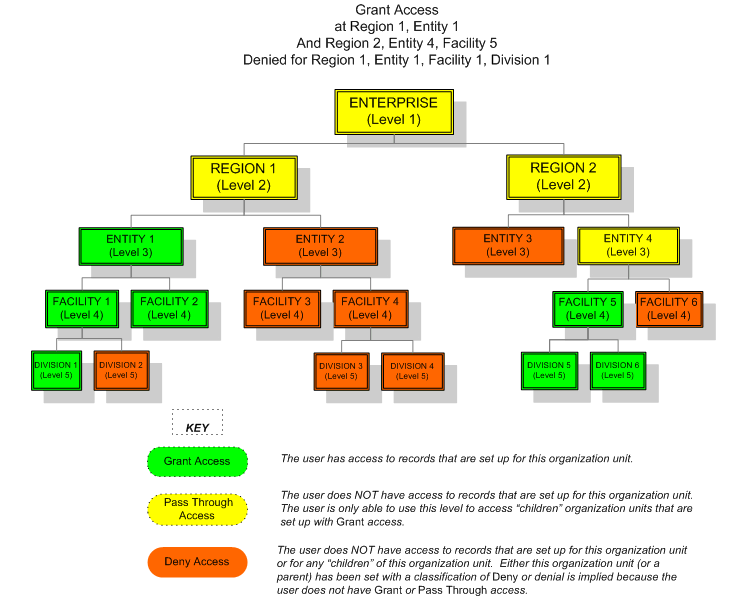
 Changing Access to a Higher Structure Level
Changing Access to a Higher Structure Level
Access to a structure level can be Granted, even if it was previously set to Denied or Pass Through.
The example below is a continuation of the set up from the previous example in  Diagram 4. Access was previously only set to Grant for Facility 5 (structure level 5). Now Grant access is being allowed for Regional 2 (structure level 2) and its children.
Diagram 4. Access was previously only set to Grant for Facility 5 (structure level 5). Now Grant access is being allowed for Regional 2 (structure level 2) and its children.
From the access previously set up, users have Grant access to Facility 5, but none to Facility 6, and Pass Through access to Regions 1 and 2 (Level 2) and Entity 4 (Level 3).
To grant access to a higher structure level and all its child structure levels, complete the following steps:
- Open the Add Org Unit Access screen.
- Click the expand arrow for the organization unit card to be modified.
- In the Classification field, change the option to Grant.
- Save the record.
Notice on the cards that the access to the Entity 4 level is still set to Pass Through. This access was automatically generated when the access was set up for Grant at Facility 5 level. This Pass Through access record must be removed or the users will not have access to Entity 4 or its children.
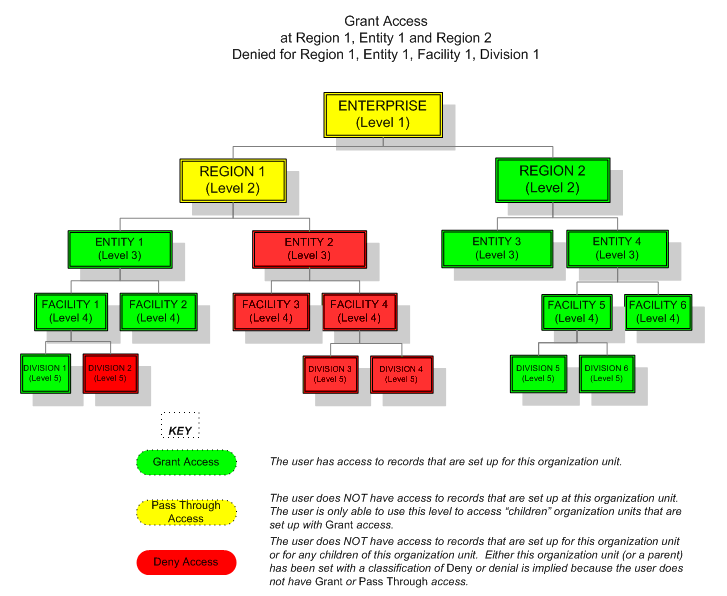
Classification
This setting determines the access level to this organization unit. Grant gives the user access to this organization level, Pass Through allows the user only the access required to get to a lower structure level, and Deny does not allow access to this organization unit.
Organization Unit(s)
Select the organization levels that this employee is authorized to access. Depending on your corporate structure, you may have several levels displayed in this table.
Classification
Determines the type of system classification (for example, Standard, Customer, User Defined, or Replicated).
 More About Classification Options
More About Classification Options
The Classification options are as follows:
|
A record that is core to the system and included for all clients.
|
|
A record that was custom designed for a specific client.
|
|
A record that was created by a user in the system. When a new record is entered in the screen by clicking on the Add button, it is automatically given a status of User-Defined.
|
|
A record that was copied from an existing record, and then updated to change certain settings. When a new record is created by clicking on the Replicate button, it is automatically given a status of Replicated.
|
 Grant Access to All Organization Units
Grant Access to All Organization Units Grant Access to a Single Organization Unit and its Children
Grant Access to a Single Organization Unit and its Children  Grant Access to Selected Trunk and Branch Level Organization Units
Grant Access to Selected Trunk and Branch Level Organization Units  Deny Access to a Child Organization Unit
Deny Access to a Child Organization Unit Changing Access to a Higher Structure Level
Changing Access to a Higher Structure Level