Existing employee records can be viewed and edited by authorized users. Employees may have access to view and/or update certain information within their own employee record only.
Fields are editable unless they are grayed out, indicating they are read only. Note: For more information, see Editing a Record.
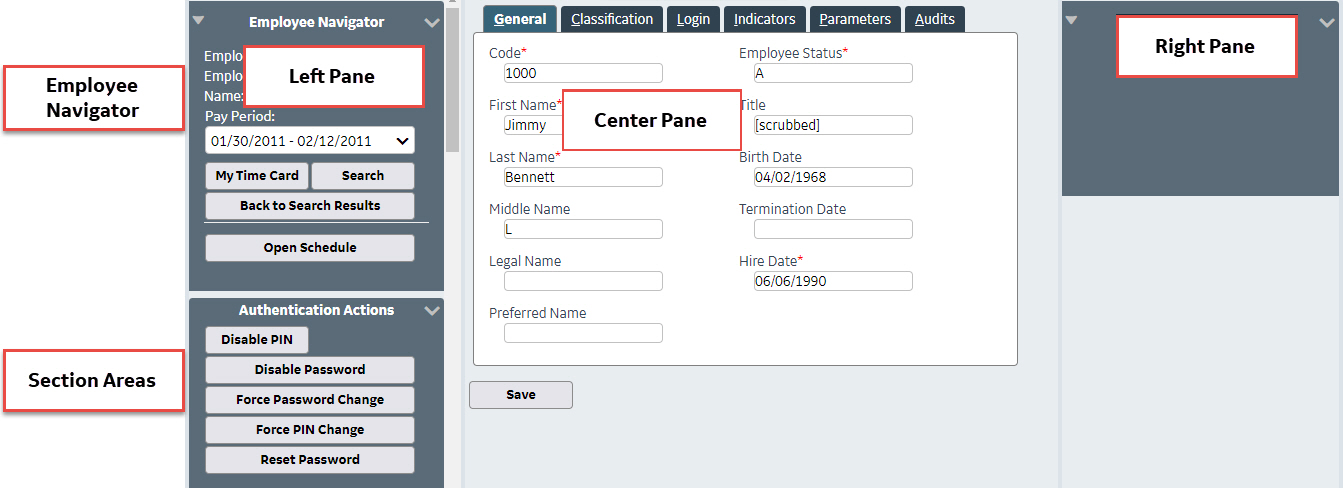
Left Pane
The left pane includes buttons for accessing Employee Actions, the Employee Navigator, available Employee Sections and user Bookmarks. Additional actions and options may be available in this pane, when a specific Employee Section is loaded. Click on the Section Bars to open and view the section options.
If the record of another employee is open, the current user can open his or her own employee record by clicking the My Time Card button in the left pane.
Center Pane
The Center pane is the main viewing screen for the selected Employee Action or Employee Section. The Time Card Screen (TCS) is the default section that loads into this pane when an employee record is opened.
Right Pane
The Right pane may be available when adding new records. This pane displays Help features, including the field online help, Field Look Up Values, calendars, etc. When viewing an existing record, this pane may not be available, and help information is accessed by hovering the cursor over the icon to the right of a field.