The Bookmark page is used to select shortcuts to often-used pages within the system. Individual users can modify this list in by accessing the Bookmark icon in the My Preferences card in the Preferences section.
These shortcuts are also visible in the lower left pane of all the main pages. Click the link to the selected page to automatically open that page.
The left column displays all the Available Bookmarks in the system, the right column shows the selected Your Bookmarks.
Bookmarks set up in the Preferences>System Preferences section are the defaults for all users in the system. Click on the Reset button to return the bookmarks to default configuration of the System Preferences page.
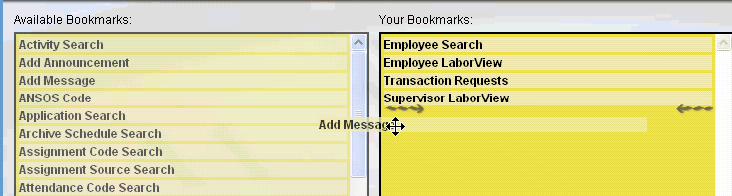
Note: A bookmark can also be added from an open screen by selecting the Add button in the Bookmarks section in the left pane of the screen, when available. If a bookmark already exists for this screen, the button displays as Delete, and the bookmark can be removed by clicking on this button. For more information on adding a bookmark from the open screen, see Adding a Bookmark Shortcut to a Screen.
Note: For a description of the available bookmarks, see the Preferences section>My Preferences card>Bookmarks>Available Bookmarks.
Action Buttons
The following Action is available in the left pane: