The DeductIT Eligibility button opens a screen to add, edit, or remove DeductIT codes that can be used with this assignment. This option is only available with deduction assignments.
Effective Dating
The left pane displays the Timeline for this record. The timeline shown is the version that contains the Search Date (entered on the Assignment Code search parameter screen).
Clicking Add Version creates a new timeline version. You will need to enter an Effective Date for the new version. This date can be in the past or in the future. Click Save Version when finished.
Clicking Delete Selected deletes the displayed timeline version. This is only allowed on replicated or added versions, not the original version, because there must always be an Assignment Source in effect.
Clicking Save when editing a timeline version only overwrites the version. It does not create a new version in the timeline.
The Comparison Report will display the differences between the selected version and the one immediately prior to it.
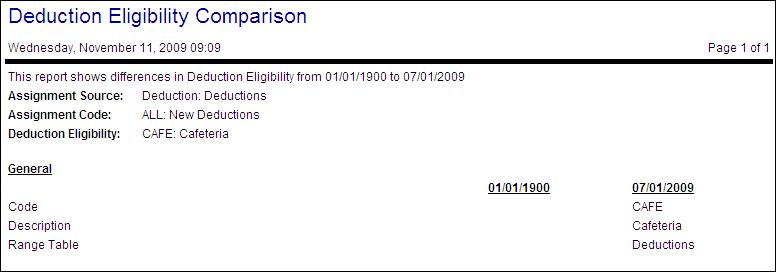
Note: DeductIT options are only available if they have been previously set up on the DeductIT configuration screen. For more information on the fields available when filtering or searching for a record, see the Configuration section>DeductIT card>DeductIT Code screen.
The following actions may be available, depending on the user's authorization level. Click on the link below for more information. Click a second time to close the information box.
Effective and Expiration Dates
The Effective Date is when the displayed record's timeline version became effective.
If there is a more recent timeline version for this same record, the Expiration Date will be automatically filled in with the date one day prior to the more recent timeline version's Effective Date.
Range Table Code
The alphanumeric short name or abbreviation for the range table to be used with this assignment.