The Pay Codes button opens a screen to select any pay codes that are used with this assignment code. Examples of pay codes are CHRG, JURYDUTY, PTO, etc.
Effective Dating
The left pane displays the Timeline for this record. The timeline shown is the version that contains the Search Date (entered on the Assignment Code search parameter screen).
The Effective Date is when the displayed record's timeline version became effective.
If there is a more recent timeline version for this same record, the Expiration Date will be automatically filled in with the date one day prior to the more recent timeline version's Effective Date.
Clicking Add Version creates a new timeline version. You will need to enter an Effective Date for the new version. This date can be in the past or in the future. Click Save Version when finished.
Clicking Delete Selected deletes the displayed timeline version. This is only allowed on replicated or added versions, not the original version, because there must always be an Assignment Source in effect.
Clicking Save when editing a timeline version only overwrites the version. It does not create a new version in the timeline.
The Comparison Report will display the differences between the selected version and the one immediately prior to it.
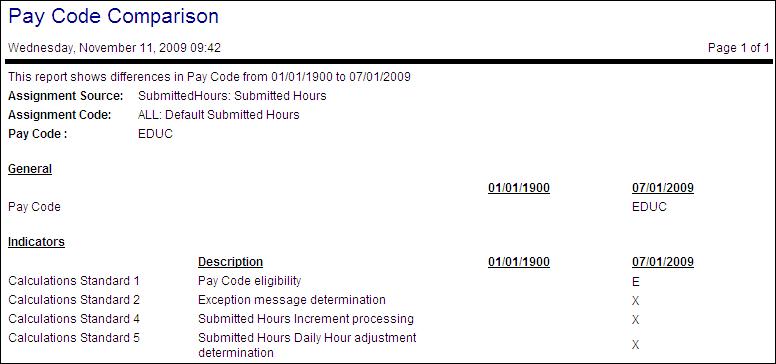
If a range table category is assigned at the assignment code level and at the pay code level, the pay codes range table category overrides the assignment code level.
Note: The pay code options available must first be set up on the Pay Codes configuration screen. For more information, see the Configuration section> Time and Attendance card> Pay Codes screen.
The following actions may be available, depending on the user's authorization level.
Effective and Expiration Dates
The Effective Date is when the displayed record's timeline version became effective.
If there is a more recent timeline version for this same record, the Expiration Date will be automatically filled in with the date one day prior to the more recent timeline version's Effective Date.