Printing the Report for Multiple Employees at One Time
This report allows you to print the report for multiple employees at one time. The following information gives you an overview of the steps to generate and print the report.
In order to print reports, you need to have assigned the SYS Print Report role or a replicated role with the Print Report policy attached to it.
The list of employees with check marks will be the employee reports that you will print.
Depending on the available parameters, some searches may not give you the full list of employees that you need. If not, select only the employees from the first search that you wish to include. Then repeat steps 1 and 2 to search for and select additional employees.
The report appears for the selected employee. The Employee Navigator shows you which employee you are viewing and the number of employees you selected.
The list of employees appears. All names are selected with check marks.
The reports will print.
Report Description
This report shows timecard information for the indicated date range for the selected employee(s). These archived records were created during the Close Pay Period processing, at the Archive Time Card Reports step. If multiple employee records are selected, the information for each employee is displayed on a separate page.
There is an indicator to determine whether hours are accumulated by post date on the TCR Archive report. The indicator is located on the trunk-level organization unit. Search for and open the appropriate organization unit > Indicators tab > Time and Attendance card > indicator TA Solution Standard 8.
Report parameters include the following options:
When only a date range is used to generate the report, the report is limited to running for an 8 week time period. When any other search options are also used, the date range can be for any length of time.
Buttons are available in the left pane to email this report to another user or to send this report to a printer.
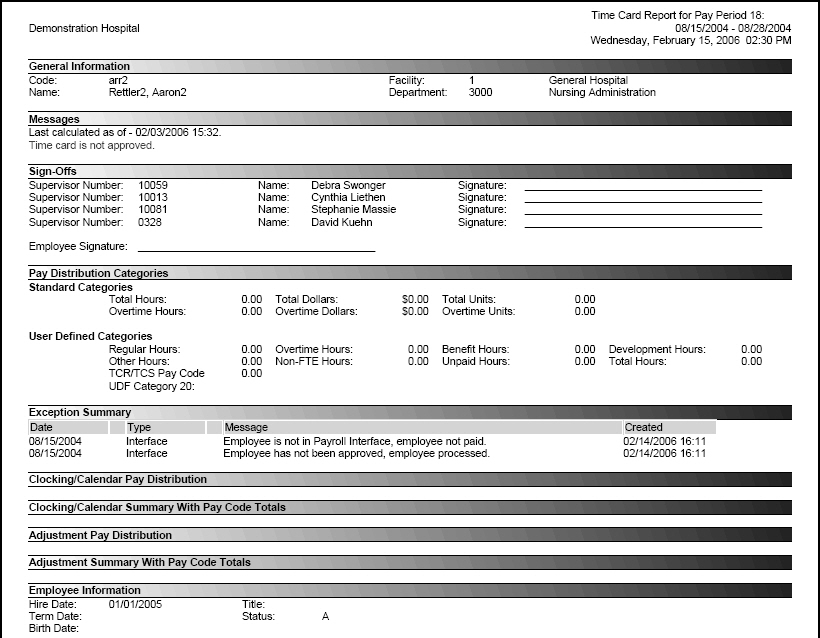
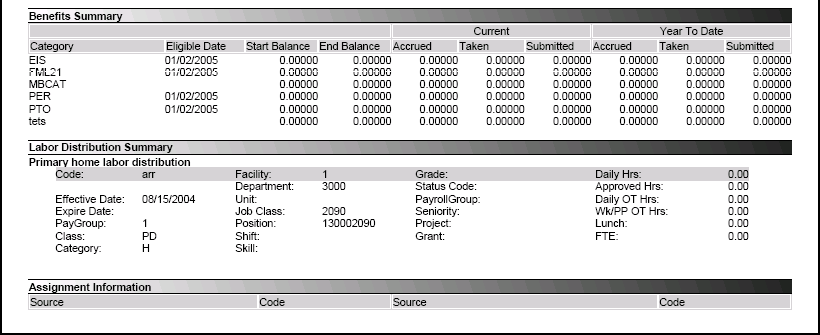

Start Date
The first date of the range to include in the audit report.
End Date
The last date of the range to include in the audit report.
Last Name
The last name of the employee to include in this report, if the report is being run for a single employee.
First Name
The first name of the employee to include in this report, if the report is being run for a single employee.
Middle Name
The middle name of the employee to include in this report, if the report is being run for a single employee.
Employee Code
The identification code of the employee to include in this report, if the report is being run for a single employee.
Organization Unit 1
The level 1 organization unit to include in this report. The number and name of the organization units available depend on the corporate structure.
Organization Unit 2
The level 2 organization unit to include in this report. The number and name of the organization units available depend on the corporate structure.
Organization Unit 3
The level 3 organization unit to include in this report. The number and name of the organization units available depend on the corporate structure.
Organization Unit 4
The level 4 organization unit to include in this report. The number and name of the organization units available depend on the corporate structure.
Organization Unit 5
The level 5 organization unit to include in this report. The number and name of the organization units available depend on the corporate structure.
Organization Unit 6
The level 6 organization unit to include in this report. The number and name of the organization units available depend on the corporate structure.
Organization Unit 7
The level 7 organization unit to include in this report. The number and name of the organization units available depend on the corporate structure.
Organization Unit 8
The level 8 organization unit to include in this report. The number and name of the organization units available depend on the corporate structure.
Organization Unit 9
The level 9 organization unit to include in this report. The number and name of the organization units available depend on the corporate structure.
Notes
Click the Notes button in the left pane to open a screen to view existing notes and to attach a note to this archived record. When viewing the Notes page, click the Report button to return to the report.
Add Note
Click on the Add Note button in the left pane to open a screen to attach a note to this archived record. After entering information in the Note field, click on the Save button to save the record.
Note
Enter free-form text into the Note field to add a notation to this archived record.
Job Class
The job class to be included in this report, if running this for a single job class. To include all job classes, leave this field blank.