The Activity Balancing Grid is populated by the Core Staffing by Activity Code feature.
The following is a summary of the Core Staffing by Activity Code feature. For more information, including detailed setup instructions, see the Core Staffing by Activity Code User Guide located on the Client Connections website.
Prior to Staffing and Scheduling version 09.00.02, Core Staffing was only done by coverage period. The needs were established on the Core Staffing Template and the needs appeared on the Self Schedule and the Schedule screens broken down by coverage period. The following image from the Self Schedule screen shows how the needs (by coverage period) appear.
Self Schedule Screen

The existing functionality does not change. However, beginning in version 09.00.02, Core Staffing can be done by activity code. The needs that are established on the Core Staffing Template appear on the Self Schedule and Schedule screens broken down by activity code. This allows scheduling to be done by activity, rather than by coverage period.
It also eliminates the decimal values that can occur when a shift crosses into another coverage period. For example, the outlined cells in the previous image show that the employee's shift covers (partly or fully) three coverage periods. Even though this is correct, it can cause confusion.
The following image shows the same scenario using Core Staffing by Activity Code. The outlined cell indicates that one activity code (1000-8) is scheduled and two of those activities remain for someone to self schedule. The ToolTip also provides staffing details.
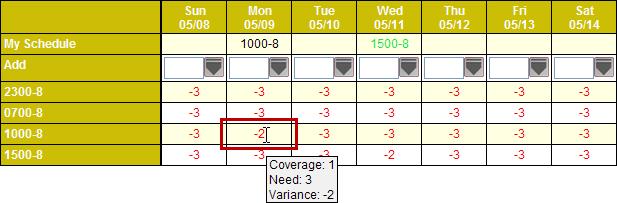
A negative value indicates understaffing.
A zero indicates full staffing.
A positive number, as shown in the following image (with the ToolTip), indicates overstaffing.
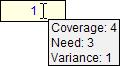
Schedule Screen
The Schedule screen also has changed to accommodate the Core Staffing by Activity Code feature. There is a tab, called Activity Balancing Grid, in the bottom area that allows you to view the activity code needs.
Regardless of how the feature is set up and what appears to employees on the Self Schedule screen, the Activity Balancing Grid appears on the Schedule screen.
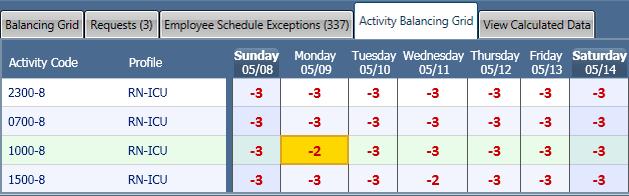
Empty Row Explanation
There is a situation you may notice that requires an explanation. You may see that a row appears in the Activity Balancing Grid when there are no scheduled activities that match the Activity Code. This is because the process that determines what to show in the grid looks 4 days prior and 2 days after the open schedule period that you are viewing. And if that process finds an activity, it allows the row to appear on the currently open schedule period. This is to accommodate activities with time lengths that may overlap the open schedule period. Therefore, the appearance of the row is simply a way for you to realize that there are activities near the open schedule period whose begin or end times may overlap.
Understand that an activity scheduled outside of the open schedule period that causes the row to appear may or may not be counting toward coverage totals, depending on whether the activity is set up to count toward coverage totals and whether its length actually overlaps the open schedule period. These scenarios are described in the following table.
Scenario |
Empty row appears in the open schedule period? |
Counts toward coverage totals in the open schedule period? |
Activity occurs within 4 days prior or 2 days after the open schedule period |
Y |
Depends on the following scenarios |
Activity counts toward coverage totals and overlaps schedule period |
Y |
Y |
Activity counts toward coverage totals and does not overlap schedule period |
Y |
N |
Activity does not count toward coverage totals and overlaps schedule period |
N |
N |
Activity does not count toward coverage totals and does not overlap schedule period |
N |
N |
Example: The open schedule period in the following image is 01/29/2012 through 02/11/2012. In that time period, there are no 1500-8 activities scheduled. However, the 1500-8 row does appear in the Activity Balancing Grid (with zeroes appearing for the entire period).
The 1500-8 row appears because the process looked back 4 days and found a 1500-8 activity scheduled on 01/27/2012.
