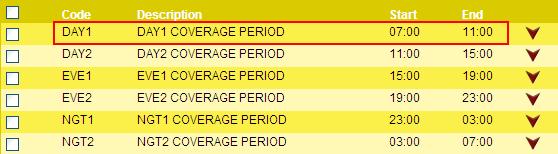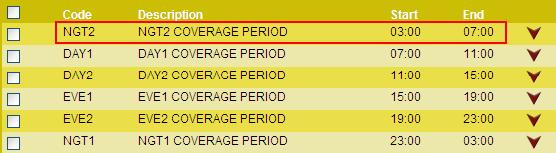Coverage Periods
The Coverage Periods button opens a screen to configure the individual Coverage Periods within the Coverage Set. Each coverage period is used to set up and evaluate the needed staffing or productivity levels for the labor distribution. The Schedule Screen and some reports can be filtered by coverage periods.
Coverage periods can be of any length, and do not have to be of the same length within a coverage set. For example, there can be a coverage set with the following coverage periods: 8-Hour Day, 4-Hour Evening1, 4-Hour Evening2, 8-Hour Night.
Note: The end time of a coverage period can be equal to the start time of the next coverage period, but they cannot overlap additional minutes. For example, there can be a day coverage period that ends at 15:00 and an evening coverage period that begins at 15:00. However, there cannot be a day coverage period that ends at 15:30 and the evening coverage period that begins at 15:00.
The order of the coverage periods is determined by the Post Time field on the General screen. In the example below, the post time is listed as 0700, and so the DAY1 coverage period is the first one of the day, because it starts on or after that post time. Also, the NGT2 coverage period is posted to the same calendar date as the other coverage periods, even though it is after midnight. So if the DAY1 coverage period started at 0700 on December 1, the NGT2 coverage period would be included in the totals for December 1, even though by calendar it would be December 2.
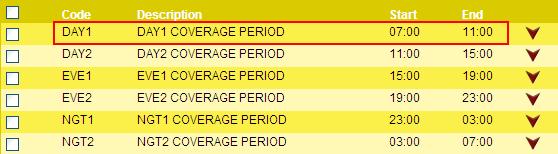
If the Post Time for this same sample coverage set is set to 0000 (midnight), the first coverage period of the posted day would be the NGT2 coverage period, as shown in the example below.
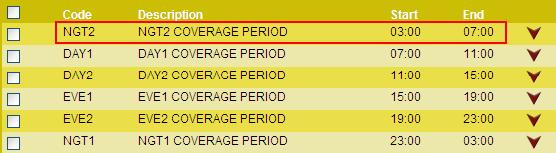
Actions:
The following Actions are available in the left pane when the Coverage Periods button is selected:
 Add Coverage Period
Add Coverage Period
Click on the Add Coverage Period button to open a screen to configure a new coverage period.
 Delete Selected
Delete Selected
The Delete button is used to remove one or more records from a screen.
To delete a record, complete the following steps:
- Click on the selection box to the left of each record to be deleted.
A check mark is displayed
- Click the Delete button.
- If a single record is open, select the Delete button (there are no boxes to select the record).
- A message is displayed verifying the record should be deleted. Click on Yes to continue.
Code
The short, alphanumeric name or abbreviation identifying this coverage period.
Description
The label describing this coverage period of the coverage set.
End Time
The time the Coverage Period ends, expressed in 24-hour format. This is calculated by the system based on the Start Time and Length(Hours) values.
 More About Time Value Fields
More About Time Value Fields
When a field requires a Time Value, the value must be formatted in 24-hour time. This means after noon, the hour value entered should have 12 added to the hour value shown on the clock. For example, if the time is 3:00 pm, the correct value in 24-hour format is 15:00 (12+3 = 15).
- The system automatically formats entered values to hh:mm (two-digit hour value, two-digit minute value separated by a colon).
- Enter 1500 and the system automatically adds the colon between the hour and minute values to convert this to 15:00.
- Enter 900 and the system adds the leading zeros and colon to convert this to 09:00.
- The system adds leading zeros to any value less than 4 digits. For example, if 9 is entered, the system converts this to 00:09 (nine minutes after midnight).
- If the last two digits of the entered value is larger than 59, this cannot be converted to a valid time and an error message is generated.
- If the first two digits of a four-digit value is larger than 23, this cannot be converted to a valid time and an error message is generated.
- Enter midnight as 00:00; enter noon as 12:00.
- If a "p" or "pm" is entered after the hour value, the system automatically converts the time to the corresponding afternoon value in 24-hour time. For example:
- Enter 300p or 300pm and the system converts this to 15:00 and adds the colon.
Length (Hours)
The total length of the coverage period, in whole and decimal hours.
Start Time
The time the coverage period starts, expressed in 24-hour format.
 More About Time Value Fields
More About Time Value Fields
When a field requires a Time Value, the value must be formatted in 24-hour time. This means after noon, the hour value entered should have 12 added to the hour value shown on the clock. For example, if the time is 3:00 pm, the correct value in 24-hour format is 15:00 (12+3 = 15).
- The system automatically formats entered values to hh:mm (two-digit hour value, two-digit minute value separated by a colon).
- Enter 1500 and the system automatically adds the colon between the hour and minute values to convert this to 15:00.
- Enter 900 and the system adds the leading zeros and colon to convert this to 09:00.
- The system adds leading zeros to any value less than 4 digits. For example, if 9 is entered, the system converts this to 00:09 (nine minutes after midnight).
- If the last two digits of the entered value is larger than 59, this cannot be converted to a valid time and an error message is generated.
- If the first two digits of a four-digit value is larger than 23, this cannot be converted to a valid time and an error message is generated.
- Enter midnight as 00:00; enter noon as 12:00.
- If a "p" or "pm" is entered after the hour value, the system automatically converts the time to the corresponding afternoon value in 24-hour time. For example:
- Enter 300p or 300pm and the system converts this to 15:00 and adds the colon.