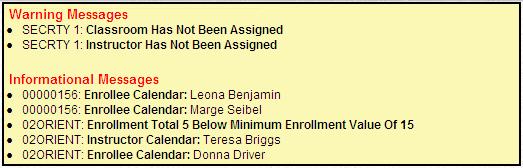Adding a New Class to the Class Group
A class can be created through this screen and added to the Class Group.
To add a new class to the class group, complete the following steps:
- From the Class Groups screen, click on the Classes section button in the left pane.
- Click on the Add New button.
- Enter the
 Course Code, as selected from the right pane.
Course Code, as selected from the right pane.The alphanumeric short name or abbreviation for the course being taught through this class.
- Enter the
 Start Date and the
Start Date and the  Start Time for the class. The
Start Time for the class. The  End Time will be filled in automatically if there is a length specified in the Course record.
End Time will be filled in automatically if there is a length specified in the Course record.The ending time of the class, expressed in 24-hour format. If an hours value was set up for the course, this End Time is automatically calculated when the Start Time value is entered.
The starting time of the class, expressed in 24-hour format.
The calendar date the class was held.
- Enter the
 Status and any applicable
Status and any applicable  Status Comments.
Status Comments.Any comments explaining the status field entry.
The current status standing of the class (i.e. restricted, limited, pending, posted, or canceled).
 More About Class Status Codes
More About Class Status Codes
The following Class Status options are available:
|
The class is scheduled but employees are not able to see or enroll in it.
|
|
The class is scheduled but does not allow open enrollment. It displays, but employees must see their supervisors if they wish to enroll.
|
|
The class is scheduled and employees have the ability to enroll in the class. However, there is still a possibility this class could be canceled.
|
|
The class is scheduled and employees have the ability to enroll in the class. It will not be canceled unless a major issue arises.
|
|
The class was scheduled but has been canceled. The class is no longer visible. Notifications are sent to employees who were enrolled in this class.
|
- Enter the
 Minimum Enrollment to indicate the fewest number of enrollees for the class and the
Minimum Enrollment to indicate the fewest number of enrollees for the class and the  Education Report Group Code to determine which report group should be used for this class.
Education Report Group Code to determine which report group should be used for this class.Assigns this class to a specific report group for printing reports.
The minimum number of employees who should be registered for a class before it will be held. A zero in this field indicates there is no minimum enrollment required.
- Save the record.
- A message box displays at the top of the screen with information regarding added employees or any other pertinent details regarding the added class.
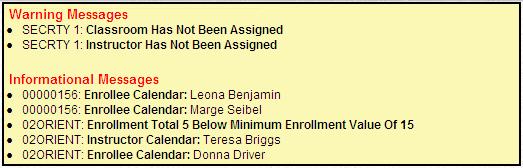
- Issues displayed in warning messages MUST be resolved. In the above example, the classroom and the instructor must be assigned to the SECRTY 1 class.
- Once all the issues are resolved for a class, the class is marked as Valid, and employees can be enrolled.
Course Code
The alphanumeric short name or abbreviation for the course being taught through this class.
Description
Label describing the education tracking course.
End Date
The last date of the range to include when displaying scheduled classes.
 More About Date Value Fields
More About Date Value Fields
When a date field is highlighted, the Date Selector is displayed in the right pane to search for the date. Use the arrows in the heading bar to scroll to the Previous or Next month's calendar. Double-click on a date to enter it into the field. Alternatively, dates can be typed into the field.
Start Date
The first date of the range to include when displaying scheduled classes.
 More About Date Value Fields
More About Date Value Fields
When a date field is highlighted, the Date Selector is displayed in the right pane to search for the date. Use the arrows in the heading bar to scroll to the Previous or Next month's calendar. Double-click on a date to enter it into the field. Alternatively, dates can be typed into the field.
 Course Code, as selected from the right pane.
Course Code, as selected from the right pane. Start Date and the
Start Date and the  Start Time for the class. The
Start Time for the class. The  End Time will be filled in automatically if there is a length specified in the Course record.
End Time will be filled in automatically if there is a length specified in the Course record. Status and any applicable
Status and any applicable  Status Comments.
Status Comments. Minimum Enrollment to indicate the fewest number of enrollees for the class and the
Minimum Enrollment to indicate the fewest number of enrollees for the class and the  Education Report Group Code to determine which report group should be used for this class.
Education Report Group Code to determine which report group should be used for this class.