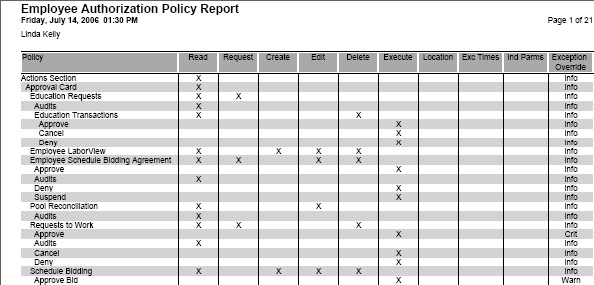Printing the Report for Multiple Employees at One Time
This report allows you to print the report for multiple employees at one time. The following information gives you an overview of the steps to generate and print the report.
In order to print reports, you need to have assigned the SYS Print Report role or a replicated role with the Print Report policy attached to it.
The list of employees with check marks will be the employee reports that you will print.
Depending on the available parameters, some searches may not give you the full list of employees that you need. If not, select only the employees from the first search that you wish to include. Then repeat steps 1 and 2 to search for and select additional employees.
The report appears for the selected employee. The Employee Navigator shows you which employee you are viewing and the number of employees you selected.
The list of employees appears. All names are selected with check marks.
The reports will print.
Report Description
This report lists the authorization policy information for the specified employee, indicating the level of access to each of the screens/fields allowed to the employee. Only cards assigned to the employee are listed on the report.
Fields include the policy name and check boxes under the columns for Read, Request, Create, Edit, Delete, Execute, Location, Execution Time, Indicator/Parameters, and Exception Override level.
The report selection screen opens the Employee Search screens to locate a specific employee.