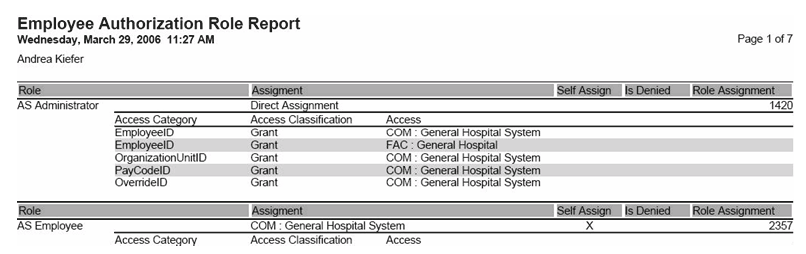Printing the Report for Multiple Employees at One Time
This report allows you to print the report for multiple employees at one time. The following information gives you an overview of the steps to generate and print the report.
In order to print reports, you need to have assigned the SYS Print Report role or a replicated role with the Print Report policy attached to it.
The list of employees with check marks will be the employee reports that you will print.
Depending on the available parameters, some searches may not give you the full list of employees that you need. If not, select only the employees from the first search that you wish to include. Then repeat steps 1 and 2 to search for and select additional employees.
The report appears for the selected employee. The Employee Navigator shows you which employee you are viewing and the number of employees you selected.
The list of employees appears. All names are selected with check marks.
The reports will print.
Report Description
This report lists the authorization roles assigned to a specified employee. Fields include the role name, the assignment level of the role (i.e. Enterprise, Organization Unit, Direct), whether this role is self assigned (users can access their own record), and the role assignment number.
The report selection screen opens the Employee Search screens to locate a specific employee.