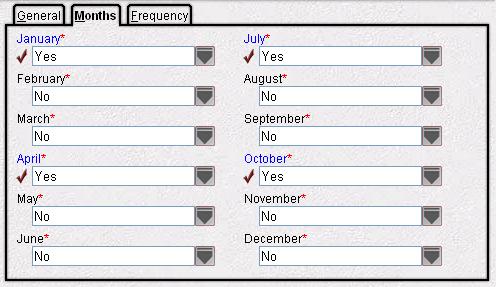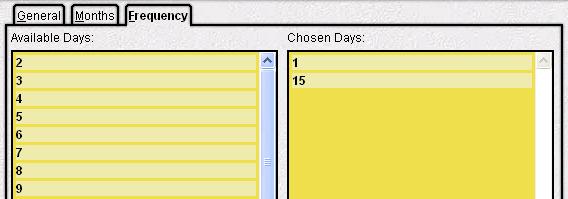Day Option
When the Day option is selected, the Frequency tab displays a grid to select which day(s) in the month to schedule this task. For example, a task can be scheduled to run on the 1st and the 15th of each month.
Start Date/Start Time
On the General tab, indicate either the starting calendar date or the time of day that the task is to begin running the automatic schedule cycle, depending on the field.
For information on entering date values, see  More About Date Value Fields; for information on entering time values, see
More About Date Value Fields; for information on entering time values, see  More About Time Value Fields.
More About Time Value Fields.
When a field requires a Time Value, the value must be formatted in 24-hour time. This means after noon, the hour value entered should have 12 added to the hour value shown on the clock. For example, if the time is 3:00 pm, the correct value in 24-hour format is 15:00 (12+3 = 15).
- The system automatically formats entered values to hh:mm (two-digit hour value, two-digit minute value separated by a colon).
- Enter 1500 and the system automatically adds the colon between the hour and minute values to convert this to 15:00.
- Enter 900 and the system adds the leading zeros and colon to convert this to 09:00.
- The system adds leading zeros to any value less than 4 digits. For example, if 9 is entered, the system converts this to 00:09 (nine minutes after midnight).
- If the last two digits of the entered value is larger than 59, this cannot be converted to a valid time and an error message is generated.
- If the first two digits of a four-digit value is larger than 23, this cannot be converted to a valid time and an error message is generated.
- Enter midnight as 00:00; enter noon as 12:00.
- If a "p" or "pm" is entered after the hour value, the system automatically converts the time to the corresponding afternoon value in 24-hour time. For example:
- Enter 300p or 300pm and the system converts this to 15:00 and adds the colon.
When a date field is highlighted, the Date Selector is displayed in the right pane to search for the date. Use the arrows in the heading bar to scroll to the Previous or Next month's calendar. Double-click on a date to enter it into the field. Alternatively, dates can be typed into the field.
Months Tab
On the Months tab, indicate which month(s) the task should be run by setting the value to Yes. This can be used to set up tasks that are to be run quarterly, for example only in the months of January, April, July, and October.
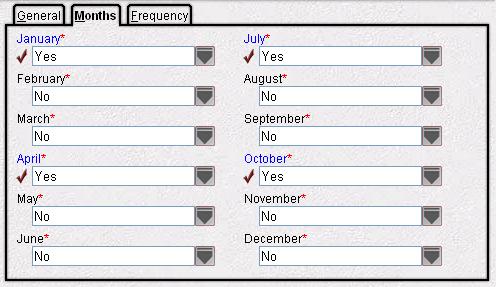
Frequency Tab-Days
On the Frequency tab, select the days of the month that the scheduled task should be run. Highlight a date on the Available Days section and drag it to the Chosen Days section of the screen.
- Highlight a date in the Available Days column and drag it to the Chosen Days column.
- To remove a date, highlight it in the Chosen Days column and drag it back to the Available Days column.
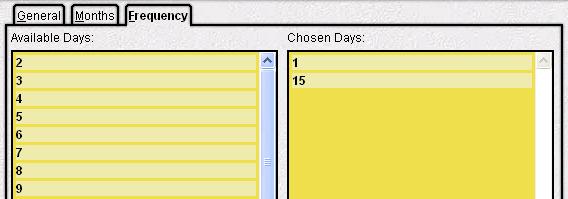
 More About Date Value Fields; for information on entering time values, see
More About Date Value Fields; for information on entering time values, see  More About Time Value Fields.
More About Time Value Fields.