Users can create customized subtotals of coverage at the bottom of the Balancing Grid. These subtotals can be for any combination of profiles, coverage periods, and organization units.
Note: Configure My Totals only appears when there are no filters applied to the schedule.
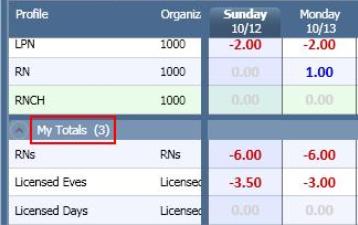
To create customized subtotals, complete the following steps:
The following set up screen appears.
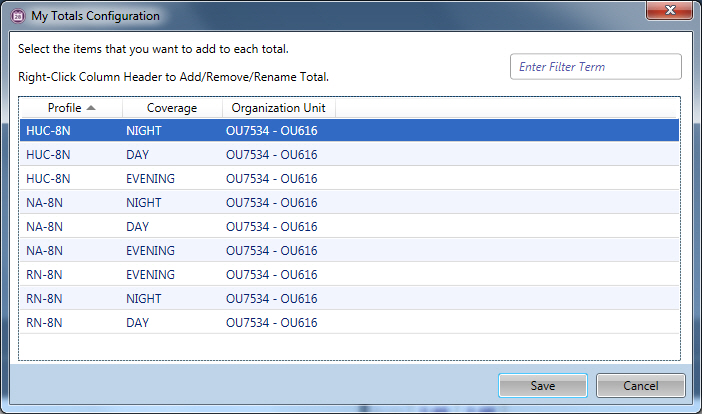
A new column is added to the screen.
This name will display in the on the Balancing Grid under the Profile column.
Note: The name of this My Total record can be changed at any time. Position the cursor on the column header and right-click to access a menu. Select the Rename option to enable the field to change the name.
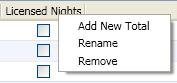
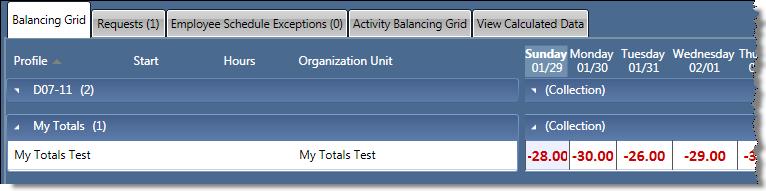
Note: To rename or remove this My Totals line, click on the header of the column and right-click to open the menu of options.