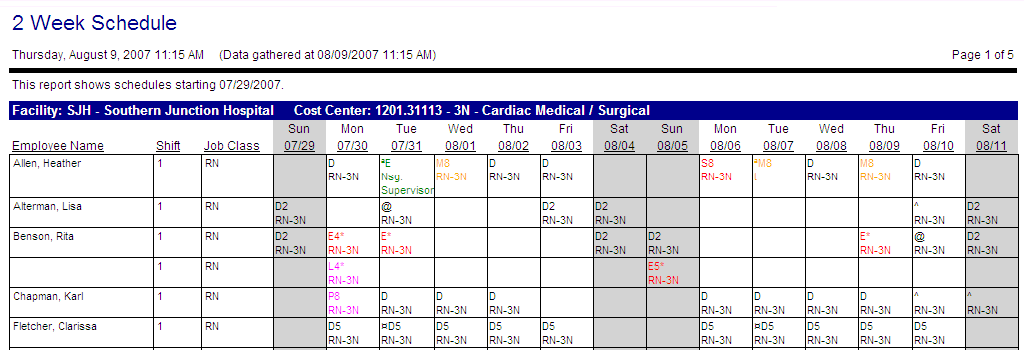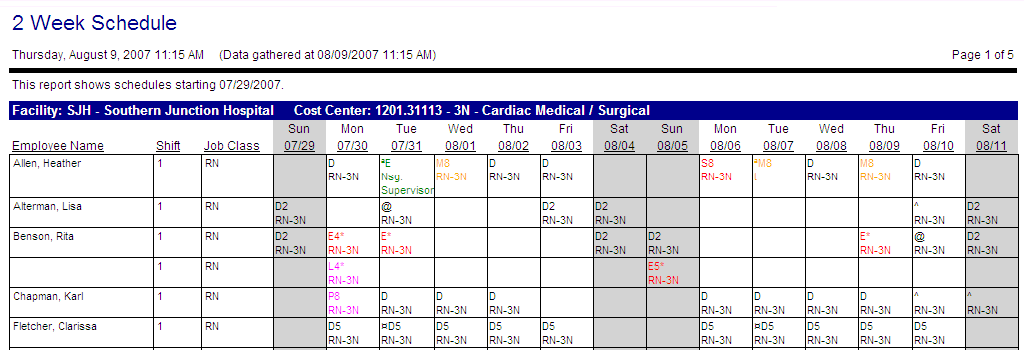2 Week Schedule
Note: This report gathers data only from the Live database. To view data from both the Live and Historical databases, see the Historical version of this report, found under the Historical heading in this report catalog.
This report shows the schedules of the selected employees for a two-week date range. The report is sorted by labor distribution and then by the sequence determined by the Sort Field. The report shows the employee names, shifts, and job classes. For each day of the two-week schedule, the employees' scheduled activities are displayed. Parameter options determine the information displayed in the grid (activity code, times, productive/non-productive activities, classes etc.)
This report is also available from the Schedule screen. From the Schedule screen, navigate to Schedule > Reports > 2 Week Schedule. If core staffing needs are available by activity code, the system will prompt you whether to view the report by Balancing Grid or Activity Balancing Grid.
Report parameters include the following options:
- The labor distribution or schedule group to be included in this report
- Whether to include a specific job class (by selecting one through the search screen accessed by the button to the left of the file) or to include all job classes (by leaving this field blank).
- The starting date of the two week schedule.
- Whether to include employees working in the labor distribution, home employees, employees with position permission to work the selected labor distribution, or all of these options.
- Whether the employee schedule cells should include published and/or pending activities (Yes/No/All).
- Whether to view staffing by Balancing Grid (i.e. coverage period) or Activity Balancing Grid (i.e. activity code).
Advanced parameters include the following options:
- Whether to display a customized report title, by entering one in the field.
- Whether the employee schedule cells should display the activity code and/or start/end time of the activity.
- Whether the employee schedule cells should include the following options (by setting the value to Yes): Non-productive activities, activity codes, activity time, profiles, unavailability, recurring unavailability, calendars, classes, and/or alternate schedules.
- Whether to use the default coverage period, or select an alternate.
- Whether to display any of the following (by setting the value to Yes): The coverage, the need, and/or the variance for each profile.
These options only apply to the type of balancing grid they appear on. If all applicable options are set to No, then the balancing grid will not appear in the report.
- Where to add page breaks between sorting options.
- The sorting sequence for the records within the labor distribution (for example: job class, shift, employee name).
When including a job class sort, the system looks at the job class sort order parameter found in Configuration section > Labor Distribution card > Job Class screen > Parameter tab > SS Solution Standard Integer 1 (Job Class sort order for schedule screen and reports). For job classes that have the same value in this parameter, the job classes are then sorted by the value in the job class Code field.
- Whether to separate the groups (by spaces).
- Whether to sort by coverage periods and then profile, or profile then coverage periods
- Whether to include employees at the lowest structure level (e.g. unit) with the structure level above it (e.g. department).
- Whether to shade weekend shifts (yes/no).
- Whether to group by Schedule Group. Used only when running the report by Schedule Group (ignored when run by a specific organization unit). If set to No, the report is grouped by organization unit. If set to Yes, the report is grouped by the schedule group.