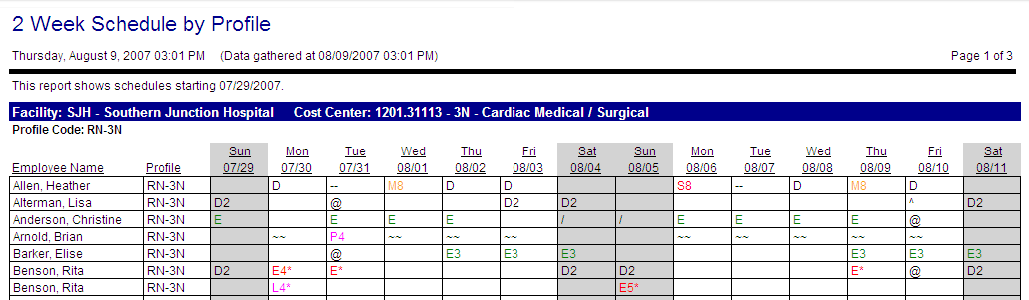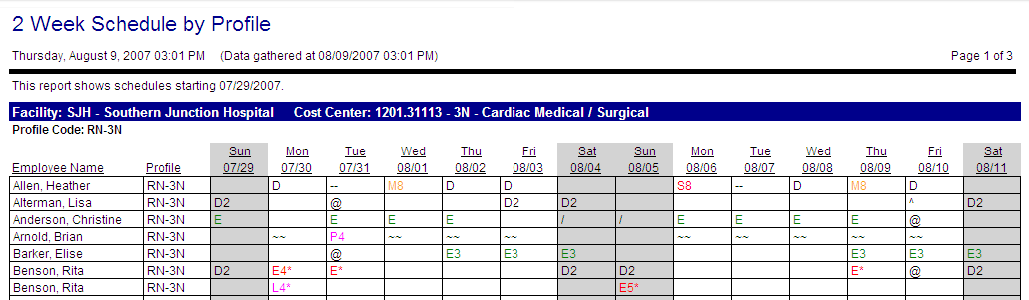2 Week Schedule by Profile
This report shows the schedules of the selected employee types for a two-week date range. The report is sorted by labor distribution and then by profile code. The report shows the employee names and profiles. For each day of the two-week schedule, the employees' scheduled activities are displayed. Parameter options determine the information displayed in the grid (activity code, times, productive/non-productive activities, classes, etc.)
Report parameters include the following options:
- The labor distribution or schedule group to be included in this report.
- The starting date of the two week schedule.
- Whether the employee schedule cells should include published activities, pending activities, and/or calendars (Yes, No, All)
- Whether to add page breaks between distributions or profiles.
- Whether to view staffing by Balancing Grid (i.e. coverage period) or Activity Balancing Grid (i.e. activity code).
Advanced parameters include the following options:
- Whether to add a custom Report Title by entering a value in this field.
- Whether the employee schedule cells should display the activity codes and/or the start/end time of the activity.
- Whether the employee schedule cells should display non-productive activities, unavailability, recurring unavailability, education classes, and/or non-profile activities.
- Whether to display alternate schedules (show as Dashes, Yes, No)
- Whether to display non-profile schedules (show as Tilde, Yes, No)
- When this value is set to Tilde, if an employee is working a profile other than the one listed, a tilde ~~ is displayed on those days, rather than the activity code.
- When this value is set to Yes, the employee activity code is displayed for each day the employee works for every profile category where the employee has an activity. If this activity is in an alternate labor distribution (and alternate schedule display is set to Yes), a small "a" is displayed to the left of the activity code. (ªE). If an alternate schedule is set to Dashes, dashes will be displayed.
There is no way to tell which profile is scheduled for an activity code
- When this value is set to No, the employee activity codes are only displayed in a profile category if the employee is scheduled to work that profile.
Users will not see any schedules for other profile assignments unless they look in the section on the report for the other profile(s).
- Whether to use the default coverage period, or select an alternate from the drop down menu.
- Whether to display the coverage, the need and/or the variance for each profile. If one or more of these parameters is set to Yes but there is no data relating to that parameter, you may receive a message on the report alerting you to this situation. For example, if there are only schedules that do not count toward coverage (for example, Off or Vacation), and Yes is selected for the coverage parameter, you will receive a message, "There is no coverage currently applied for the (xx) profile".
- Whether to include employees at the lowest structure level (e.g. unit) with the structure level above it (e.g. department).
- Whether to highlight weekend shifts with shading (Yes/No).