The Transaction option displays all the employees who have a calendar request submitted for the open scheduling period.
Employees submit calendar requests from the Employee record> Actions> Add Calendar screen. For more information, see Steps for Adding a Calendar Entry.
In the schedule grid, an icon ![]() displays on the days an employee has a pending calendar request. When you select records in the Request tab, the corresponding transactions in the schedule grid are highlighted with a bold border
displays on the days an employee has a pending calendar request. When you select records in the Request tab, the corresponding transactions in the schedule grid are highlighted with a bold border ![]() .
.
Handling/Viewing a Single Request
To view the details of a specific transaction request, double-click the transaction request icon or the row on the Requests tab. The following screen appears.
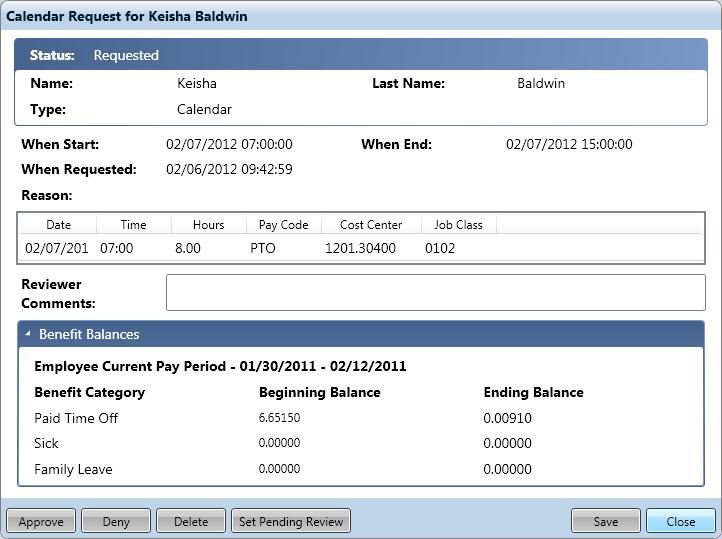
To handle a single request, complete the following steps:
Handling Multiple Requests
You can handle multiple requests from the Requests tab; you must be assigning the same status to all the selected records. For example, you can select multiple records and then approve them.
To handle multiple requests, complete the following steps:
Actions
The following actions are available for handling employee transactions requests: