The My Bookmarks card on the Home page displays all currently configured Bookmarks, which are shortcuts to often-used screens within the system. The Bookmarks option is also displayed in the left pane of many screens. Click on the bookmark hyperlink to move to the page listed.
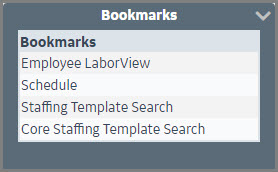
Default Bookmarks are configured at the system level, but each user can customize the bookmarks that display. Bookmarks can be added or removed in one of the following ways:
Authorized users can add, new bookmarks, change the order the bookmarks display or delete exiting bookmarks from the their list of bookmarks.
Adding Bookmarks
The following screen is displayed.
Changing the order of bookmarks
Bookmarks may be moved around within the Your Bookmarks column to change the order they should display.
The red arrow ![]() indicates where the bookmark will display.
indicates where the bookmark will display.
Removing bookmarks from the List
Selected bookmarks can be removed from your list.
Resetting the bookmarks back to the system default
Bookmarks set up in the Preferences > System Preferences section are the defaults for all users in the system. To restore these defaults, click on the Reset button in the left pane.