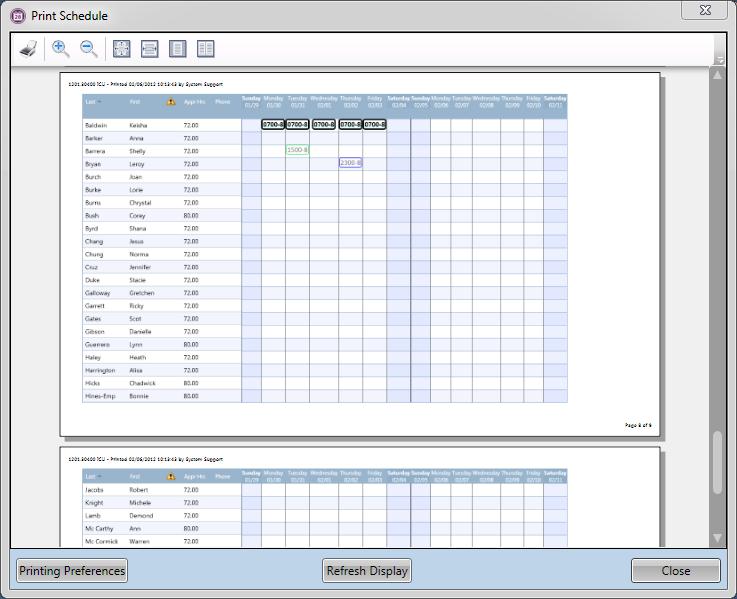Print
The Print function is used to create a paper copy of the schedule.
- The Tool Bar at the top of the screen is used to zoom in or out and change the view of the schedules within this Print Schedule screen only.
- The Printing Preferences button at the bottom of the screen opens up a screen to change the printer settings.
To print a copy of the schedule, complete the following steps:
- Access the print feature by one of the following options:
- From the tool bar, select Schedule and then the Print function.
OR
- On the key board, hold down the <Ctrl> key and then click on the P key.
The following screen is displayed. The screen prints display how the schedule will be printed out. Notice in the example below that there are two sheets of paper across to print out all days of the schedules.
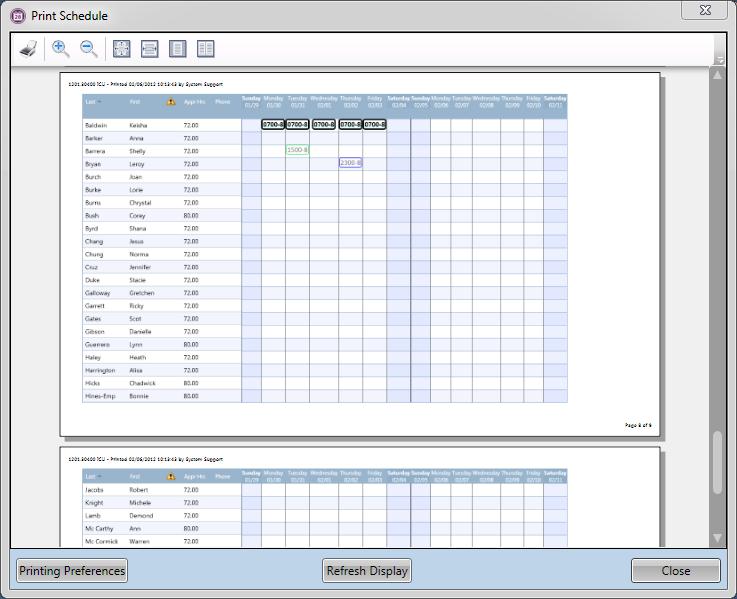
- Optional. Click Printing Preferences.
- Make any desired printing preference changes and then click Close.
- In the main printing screen, click on the print icon.