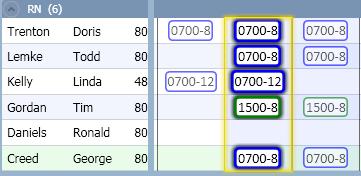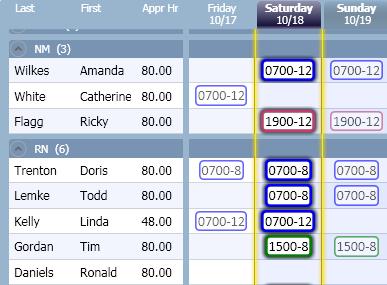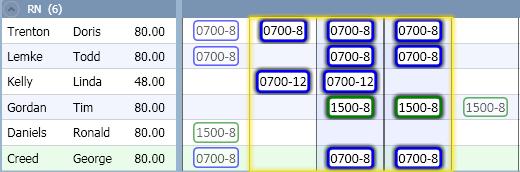Deleting Multiple Employee Schedules
A user can delete multiple schedules at a time by highlighting a block of schedule cells. These cells can include different employees and different dates.
To delete multiple schedules, complete the following steps:
- In the schedule grid, highlight the cells which are to be deleted.
- Position the cursor on the first cell of the series.
- Drag the cursor to the last cell of the series. Note: Be sure to position the cursor outside the activity box in the cell. Otherwise, when dragging to the last cell, the activity in the cell will be moved.
- The selection can be a horizontal line of schedules for the same employee.

- The selection can be all the schedules of a selected employee. Click on the employee name to highlight all the cells in the open schedule.

- The selection can be a vertical line of schedules for multiple employees for the same day.
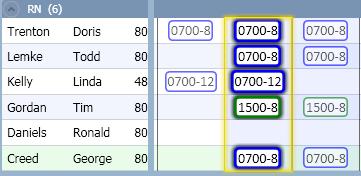
- The selection can be for all the schedules on a particular day. Click on the date header to highlight all the schedules for that day.
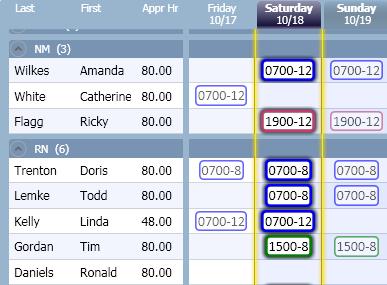
- The selection can be a block of schedules for multiple employees and days.
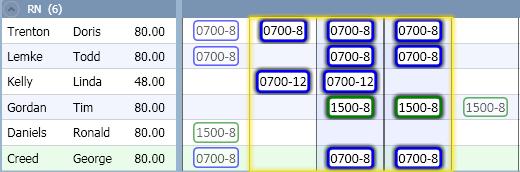
- There are three options to access the button for deleting schedules.
- Right-click to display the menu. Select the Delete function.
-or-
- From the tool bar, select the Edit menu, then the Delete function.
-or-
- On the keyboard, select the <Delete> key.
- If there are calendars (time off requests) included in the date range highlighted for deletion, a message appears. You have the following options:
- Select Yes to delete the calendars
- Select No to save the calendars and delete the schedules only
- Select Cancel to stop the deletion process for all calendars and schedules
- Another message appears asking you to confirm the deletions, including or excluding existing calendars (depending upon your response in the previous step).
Example: You selected one calendar and two schedules to delete. If you answered No in step 3, the followup message asks you to confirm the deletion of two records. If you answered Yes in step 3, the followup message asks you to confirm the deletion of three records.