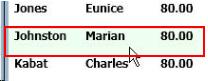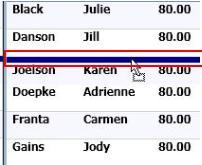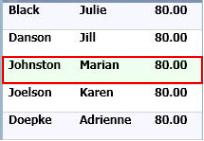Users can change the order the names are displayed within the groups. This allows the user to sort employees by shift or to place names of employees together who work as a team. The next time the user opens the schedule, the employee names will display in the same order.
Note: Employee records can only be moved within their group. If the current group does not allow placing an employee in the desired location, consider changing the group or selecting the None option, to place all records together. For example, if the current grouping is by Job Class, the employee names of an RN and LPN team can not be placed next to each other. However, if the grouping is changed to Shift or None (no groupings), these employees can be placed next to each other.
To change the order the names display, complete the following steps.