Selecting and Applying a Schedule Filter
An existing filter can be loaded to the schedule screen to limit the employees who are displayed.
To load and view an existing filter, complete the following steps:
- In the upper right area of the schedule screen, locate the schedule filter section.
- Click on the Load Filter icon
 .
.A listing of existing filters is displayed.
- Select the filter by clicking on it. The filter is loaded to the screen, and the conditions of the filter can be viewed.
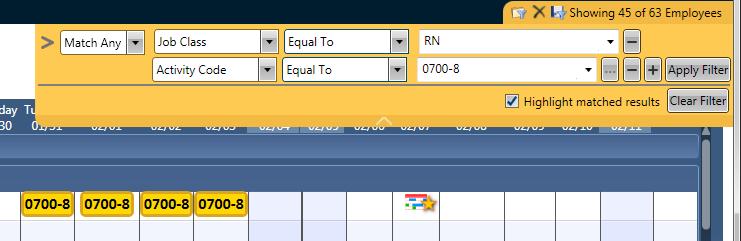
- Only employees who meet the criteria are listed in the schedule grid. The number of employees included in the filter is displayed at the top of the filter box.

- If the Highlight matched results box is checked, the schedules that meet the conditions are highlighted. All other schedules for qualifying employees are not highlighted.
- If the Highlight matched results box is NOT checked, all schedules are displayed the same.
- To remove the filter and display all the employees, click on the Clear Filter button.
Note: For more information on the rules used with filtering a schedule, see Schedule Filtering Rules.
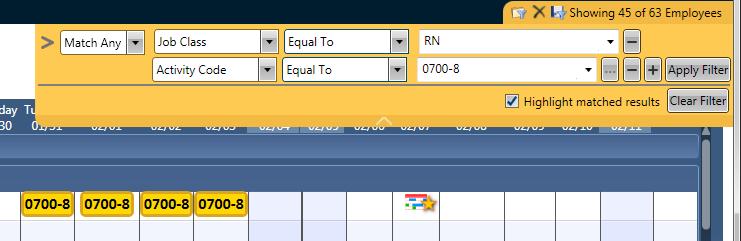
![]()