Parameters Tab
The Parameters screen is where the starting date/time and ending date/time of the holiday time frame is set up.
 More about the Parameters Tab
More about the Parameters Tab
The Parameter tab opens a screen where processing settings are established. These settings can be changed by authorized users to customize the functionality of the system.
Parameter options are stored on category cards to make them easier to locate. Click the card arrow to open the card and view the parameter options contained on that card.
The parameter naming convention is as follows:
Screen name + "Parameter" + Category Card +  Classification +
Classification +  Type + Number
Type + Number
The type of value required for this parameter (e.g. alpha, date, day of week, hour, integer, pay code, rate, time, percent, or premium category).
 More About Parameter Types
More About Parameter Types
The following are the valid options for parameter types:
Alpha
|
The field will accept any letters, numbers, or characters on the keyboard.
|
Date
|
The field will accept any properly formatted date.  More About Date Value Fields. More About Date Value Fields.
When a date field is highlighted, the Date Selector is displayed in the right pane to search for the date. Use the arrows in the heading bar to scroll to the Previous or Next month's calendar. Double-click on a date to enter it into the field. Alternatively, dates can be typed into the field.
|
DOW
|
The field will accept a day of the week. When this type is selected, the days of the week are available in the drop down menu under Default Value.
|
Hour
|
The field will accept any positive or negative whole and/or decimal value. The system will add a decimal point and trailing zeros up to two places. For example, if 3.5 is entered, the system converts this to 3.50.
|
Integer
|
The field will accept any positive or negative whole numbers (no decimals).
|
Pay Code
|
A valid pay code should be entered. There is no validation done when the record is saved.
|
Rate
|
The field will accept any positive or negative whole and/or decimal value. The system will add a decimal point and trailing zeros up to five places. For example, if 18.2 is entered, the system converts this to 18.20000.
|
Time
|
The field will accept any properly formatted time value.  More About Time Value Fields. More About Time Value Fields.
When a field requires a Time Value, the value must be formatted in 24-hour time. This means after noon, the hour value entered should have 12 added to the hour value shown on the clock. For example, if the time is 3:00 pm, the correct value in 24-hour format is 15:00 (12+3 = 15).
- The system automatically formats entered values to hh:mm (two-digit hour value, two-digit minute value separated by a colon).
- Enter 1500 and the system automatically adds the colon between the hour and minute values to convert this to 15:00.
- Enter 900 and the system adds the leading zeros and colon to convert this to 09:00.
- The system adds leading zeros to any value less than 4 digits. For example, if 9 is entered, the system converts this to 00:09 (nine minutes after midnight).
- If the last two digits of the entered value is larger than 59, this cannot be converted to a valid time and an error message is generated.
- If the first two digits of a four-digit value is larger than 23, this cannot be converted to a valid time and an error message is generated.
- Enter midnight as 00:00; enter noon as 12:00.
- If a "p" or "pm" is entered after the hour value, the system automatically converts the time to the corresponding afternoon value in 24-hour time. For example:
- Enter 300p or 300pm and the system converts this to 15:00 and adds the colon.
|
Percent
|
The field will accept any positive or negative whole and/or decimal value. The system will add a decimal point and two trailing zeros. For example, if 3.5 is entered, the system converts this to 3.50.
|
Premium Category
|
When this option is selected, the user can select a Default Classification and Default Premium Category Number from the right pane.
|
Determines the type of system classification (e.g. Standard, Customer, User-Defined, or Replicated).
Unlike indicators, there are no predefined options to enter into the parameter screen. The value that can be entered is limited by the Type of parameter allowed. For example, if this parameter has a Type of Date, only a date may be entered in the field; if the parameter has a Type of Integer, only numeric values can be entered in the field, etc. Depending on the setting in the Required field on the Parameter screen, a value may be required, or the system may allow this field to remain empty (null).
A Default setting can be created which is the setting automatically assigned when a new record is created. From that point forward, all new records will get the default setting. Note: An updated default setting is not applied to any existing records.
For more information on Parameters, see the documentation under the Configuration section>System card>Parameter screen.
Important Note: The start time of the activity code to be scheduled for an employee must occur on or after the Posted Day Begin Time of the Holiday Start Date, or the schedule is not processed based on the Holiday rules. This value is set up on  Posted Pay Period Assignment Code Parameter Calculations Standard Time 1.
Posted Pay Period Assignment Code Parameter Calculations Standard Time 1.
Posted Pay Period Assignment Code Parameter Calculations Standard Time 1 determines the cutoff time for the posting date for the assignment. The date that schedules and calendars are posted to is based on this date (and also additional indicator and parameter settings in the Posted Pay Period Assignment).
Valid Values:
Any properly formatted time value.
Note: This value is found in the Configuration section>Assignments card>Assignment Codes screen>PostedPayPeriod Assignment Source Code>Parameters tab.
- For example, if the Posted Day Start Time is set to a value on or before 22:00, employee schedules that start on or after 22:00 on July 3 can be determined to be holiday schedules (if they meet the other minimum hours or percentage criteria).
- If the Posted Day Start Time is set to a value later than 22:00, employee schedules that start before 22:00 on July 3 are not considered holidays shifts. For example, if the Posted Day Start Time is set to 23:00 and an employee schedule started at 22:00 on July 3, that schedule would not be considered a holiday schedule.
 More About Holiday Posted Day Start Time
More About Holiday Posted Day Start Time
An employee schedule must start on or after the Posted Day Start Time of the day specified as the Holiday Start Date AND on or after the Holiday Start Time to be considered as a Holiday Schedule.
In the first example below, the Posted Day Start Time (shown in green) is set to 23:00 and the employee schedule starts at 22:00 (shown in yellow). That employee schedule would not count as a holiday schedule because it starts before the Posted Day Start Time of the date listed as the Holiday Start Date, even though it starts after the Holiday Start Time (shown in blue below).

In the example below, the Posted Day Start Time (shown in green) is set to 21:00. Now the employee schedule which starts at 22:00 does start on or after the Posted Day Start Time of the date listed as the Holiday Start Date AND on or after the Holiday Start Time, so it may be considered a holiday schedule (if it meets the additional criteria set up on the assignment).
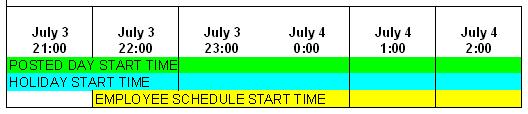
Note: Not all parameters may be listed below.
Holiday Parameter Schedule Standard Date 1
Holiday Parameter Schedule Standard Date 1 determines the starting date of the holiday. The holiday time frame begins on the date entered here, on the time defined by Holiday Parameter Schedule Standard Time 1.
Valid Values: Any valid, properly formatted date.
Note: This parameter is found in the Configuration section>Assignments card>Holiday screen>Parameter tab>Schedule Process card.
Holiday Parameter Schedule Standard Date 2
Holiday Parameter Schedule Standard Date 2 determines the ending date of the holiday. The holiday time frame ends on the date entered here, on the time defined by Holiday Parameter Schedule Standard Time 2.
Valid Values: Any valid date.
Note: This parameter is found in the Configuration section>Assignments card>Holiday screen>Parameter tab>Schedule Process card.
Holiday Parameter Schedule Standard Time 1
Holiday Parameter Schedule Standard Time 1 determines the starting time of the holiday. The holiday time frame begins on the time entered here, on the date defined by Holiday Parameter Schedule Standard Date 1.
Valid Values: Any valid time, expressed in 24-hour format.
Note: This parameter is found in the Configuration section>Assignments card>Holiday screen>Parameter tab>Schedule Process card.
Holiday Parameter Schedule Standard Time 2
Holiday Parameter Schedule Standard Time 2 determines the starting time of the holiday. The holiday time frame begins on the time entered here, on the date defined by Holiday Parameter Schedule Standard Date 2.
Valid Values: Any valid time, expressed in 24-hour format.
Note: This parameter is found in the Configuration section>Assignments card>Holiday screen>Parameter tab>Schedule Process card.
 Posted Pay Period Assignment Code Parameter Calculations Standard Time 1.
Posted Pay Period Assignment Code Parameter Calculations Standard Time 1. More About Holiday Posted Day Start Time
More About Holiday Posted Day Start Time