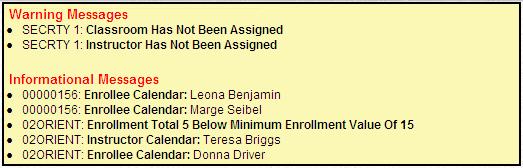A class can be created through this screen and added to the Class Group.
To add a new class to the class group, complete the following steps:
 Course Code, as selected from the right pane.
Course Code, as selected from the right pane. Start Date and the
Start Date and the  Start Time for the class. The
Start Time for the class. The  End Time will be filled in automatically if there is a length specified in the Course record.
End Time will be filled in automatically if there is a length specified in the Course record. Status and any applicable
Status and any applicable  Status Comments.
Status Comments. Minimum Enrollment to indicate the fewest number of enrollees for the class and the
Minimum Enrollment to indicate the fewest number of enrollees for the class and the  Education Report Group Code to determine which report group should be used for this class.
Education Report Group Code to determine which report group should be used for this class.