Setting Validation Override Levels
Issues: The role currently assigned to a user allows too low of override capabilities, or it may not allow override at all--or the role may allow override of too high of validation messages, or no override should be allowed by the role.
Troubleshooting Tips:
Depending on assigned roles, users may be able to override the exception message generated when a validation rule is violated (by adding, editing, or approving a request or adding/editing a schedule) and save the record. The level of severity that can be overridden by a certain role is set up on the Maximum Severity Level field of the related screen. Without override capabilities, the user is given the exception message but cannot save the record.  More About Overriding Schedule Validations
More About Overriding Schedule Validations
Depending on Roles assigned to users, they may be able to override validation messages and continue to add, edit, or approve a schedule. If users do not have the authorization to override the exception, there is no option to continue and save the transaction.
Override access is determined by:
- The Maximum Severity Level override allowed by the user's role
- The Severity Level of the exception message
Maximum Severity Level Override Allowed by the User's Role
Depending on the role assigned to users, they may be able to override the exception message generated when a scheduling rule is violated by adding, editing, or approving a request for a schedule.
The roles are found in the Configuration section>System card>Roles screen.
In the Maximum Severity Level field, indicate the severity level of the validation exception that can be overridden. Severity levels (in order of severity) are Critical, Warning, and Informational. All exceptions with that severity level or below can be overridden for assigned users. For example, if this value is set to Warning, this user can override validation exceptions of Warning and Informational, but cannot override exceptions with a severity level of Critical. If no value is entered in this field, the user cannot override ANY level of exception message.
Severity Level of the Exception
Severity levels for a validation rule are set up on the Configuration section>System card>Exception Value screen, in the Severity Level field. Severity levels (in order of severity) are Critical, Warning, Informational, or None.
Note: The severity level displayed in the warning message may not match the value set up on this screen. If the user is able to override the error, then the level is displayed as Warning regardless of the actual exception definition severity level. If the user is not able to override the error then the level is displayed as Critical regardless of the exception definition.
Check the Employee record>TCS screen> Employee Authorization Information Card to view the policies assigned to an employee, and to determine the role granting access to that policy.
Employee Authorization Information Card to view the policies assigned to an employee, and to determine the role granting access to that policy.
The Employee Authorization Information card displays the policies and roles assigned to an employee. This card is found in the TCS screen in the employee record.
Note: If this card is not visible, it can be added to the TCS by going under the Preferences section>My Preferences card>Time Card Screen and dragging the Employee Authorization Information card to the Selected column.
- Run the Authorization Control report for the specified role to view the details, including the level of override allowed. Below is a screen print of the attributes of the SS Supervisor role. Note the Exception Override level for both approval and denying is set to Warning.
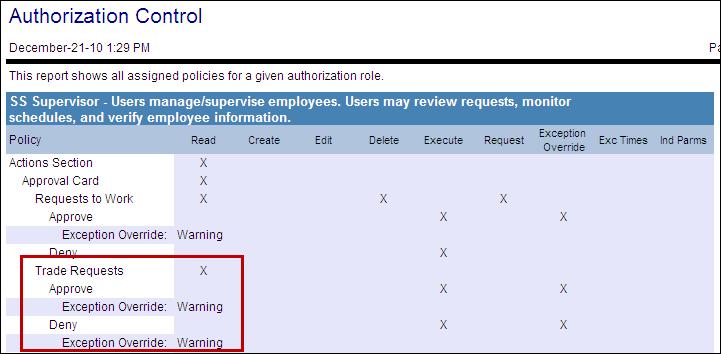
- If a user does not have the exception override level required for his/her position:
- The user can be assigned to another role with the required override access.
 More About Adding An Employee Role
More About Adding An Employee Role - An existing non-standard role can have the Maximum Severity Level value updated to grant or the required override access or to remove override capabilities.
 More About Updating an Existing Role
More About Updating an Existing Role- Remember that any changes to a role will update the access for ALL employees assigned to that same role.
- Standard roles cannot be edited--a new role must be created and modified.
- A new role can be created which has the required access, and the new role can be assigned to the user.
 More About Creating New Roles
More About Creating New RolesNew roles can be created by adding a role or by replicating an existing role that has most of the required attributes, and then modifying it to change the access.
- For more information on creating a new role, see Steps for Creating a New Role.
- A replicated role can also be replicated again, and modified to create another role with different attributes. For more information on replicated roles, see Steps for Replicating a Role.
Setting the Maximum Severity Level:
In the example below, the validation exception override level is being set for supervisors approving Trade/Offer requests. Overrides for other policies can be found on the related cards (such as transaction requests, unavailability requests, etc.)
- From the Configuration section>System card>Role screen, open the record to be updated.
- Click on the Authorization Controls button in the left pane.
- Expand the folders in the Authorization Policy Hierarchy to find the screen or policy to be updated.
- In the Maximum Severity Level field, indicate the severity level of the validation exception that can be overridden by users assigned to this role. Severity levels (in order of severity) are Critical, Warning, and Informational.
- All exceptions with that severity level or below can be overridden for assigned users. For example, if this value is set to Warning, this user can override validation exceptions of Warning and Informational, but cannot override exceptions with a severity level of Critical.
Note: If no value is entered in this field, the user cannot override ANY level of exception message.
- Save the record.
 More About Overriding Schedule Validations
More About Overriding Schedule Validations Employee Authorization Information Card to view the policies assigned to an employee, and to determine the role granting access to that policy.
Employee Authorization Information Card to view the policies assigned to an employee, and to determine the role granting access to that policy.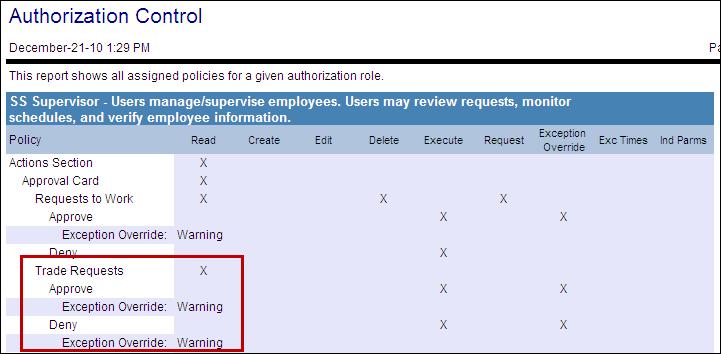
 More About Adding An Employee Role
More About Adding An Employee Role More About Updating an Existing Role
More About Updating an Existing Role More About Creating New Roles
More About Creating New Roles