Printing the Report for Multiple Employees at One Time
This report allows you to print the report for multiple employees at one time. The following information gives you an overview of the steps to generate and print the report.
In order to print reports, you need to have assigned the SYS Print Report role or a replicated role with the Print Report policy attached to it.
The list of employees with check marks will be the employee reports that you will print.
Depending on the available parameters, some searches may not give you the full list of employees that you need. If not, select only the employees from the first search that you wish to include. Then repeat steps 1 and 2 to search for and select additional employees.
The report appears for the selected employee. The Employee Navigator shows you which employee you are viewing and the number of employees you selected.
The list of employees appears. All names are selected with check marks.
The reports will print.
Report Description
This report shows updates to the selected employee clocking and calendar information for the indicated date range. If multiple employee records are selected, each is printed on a separate page.
The header fields include the indicated date range, organization information, employee number, and name.
The updated clocking or calendar information includes the audit date, classification (update, add, delete), description of edit, who modified, application, source information (post date, source and status), original description, new description, original value, and new value.
Inserted clocking information includes the header information, and also the source, description and value for each of the following fields: classification, position, home distribution override, source, status, transaction order, transaction, special codes 1-5, job class, organization unit, employee name, employee number, classification, home distribution override, forced classification, pool approved, and source.
General record updates include the same header information, and also the source, original description, new description, original value, and new value of the updated or inserted fields.
Report parameters include the following options:
When only a date range is used to generate the report, the report is limited to running for an 8 week time period. When any other search options are also used, the date range can be for any length of time.
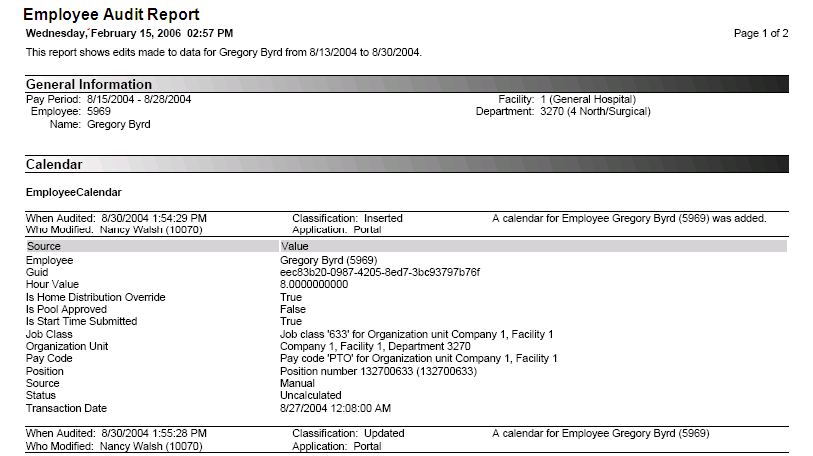


Branch Code
The identification code of the "branch" level of the corporate structure. This level is defined by the corporate structure and can be viewed on the Configuration section>Organization Unit card>Organization Link Levels screen.
Employee Code
The identification code of the employee to include in this report, if the report is being run for a single employee.
End Date
The last date of the range to include in the audit report.
First Name
The first name of the employee to include in this report, if the report is being run for a single employee.
Job Class
The job class to be included in this report, if running this for a single job class. To include all job classes, leave this field blank.
Last Name
The last name of the employee to include in this report, if the report is being run for a single employee.
Middle Name
The middle name (or middle initial) of the employee to be included in this report.
Organization Unit
The organization unit for this report. The fields that are visible and the labels are determined by the corporate structure of your organization.
Start Date
The first date of the range to include in the audit report.
Trunk Organization Unit Code
The identification code of the "trunk" level of the corporate structure. This level is defined by the corporate structure and can be viewed on the Configuration section>Organization Unit card>Organization Link Levels screen.