About the Schedule Screen
The Schedule screen also has changed to accommodate the Core Staffing by Activity Code feature. There is a tab, called Activity Balancing Grid, in the bottom area that allows you to view the activity code needs. For the needs to appear, an activity code indicator must be set to Yes (see Set the Activity Code Indicators).
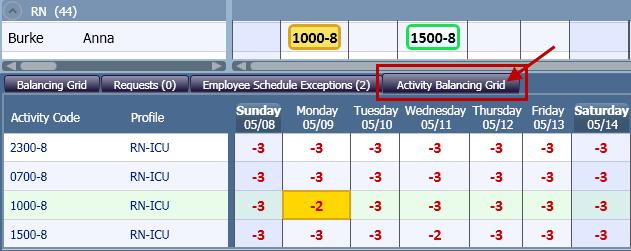
Initially, only the activity codes that have the indicator set to display the needs will appear. Other activities that have their indicators set to No also appear when scheduled, but never associated with any needs and always as an overstaffing situation.
Example: This concept is demonstrated in the following two images.
In the first image, the 0700-8 activity code's indicator is set to Yes. It appears in the Activity Balancing Grid with a Need value, regardless of whether the activity is actually scheduled. In this example, since this activity is not scheduled on this day, the Coverage is 0, resulting in the Variance of -2.
In the second image, the 1000-8 activity code's indicator is set to No. Initially, this activity does not appear on the Activity Balancing Grid. However, when it is scheduled, as it has been in the second image, it appears with a Need of 0 and positive Coverage and Variance values, indicating overstaffing.
By default, coverage, needs, and variances are shown in FTEs. However, they may be displayed in hours based on the setting in field. This setting also applies to how coverage, needs, and variances are displayed on the Current Staffing Overview screen.
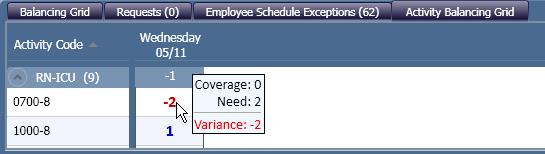

The Print Schedule option from the Schedule screen does not include the ability to print the Activity Balancing Grid. To view this information, use the 2 Week-, 4 Week-, and 6 Week Activity Needs Variance reports.