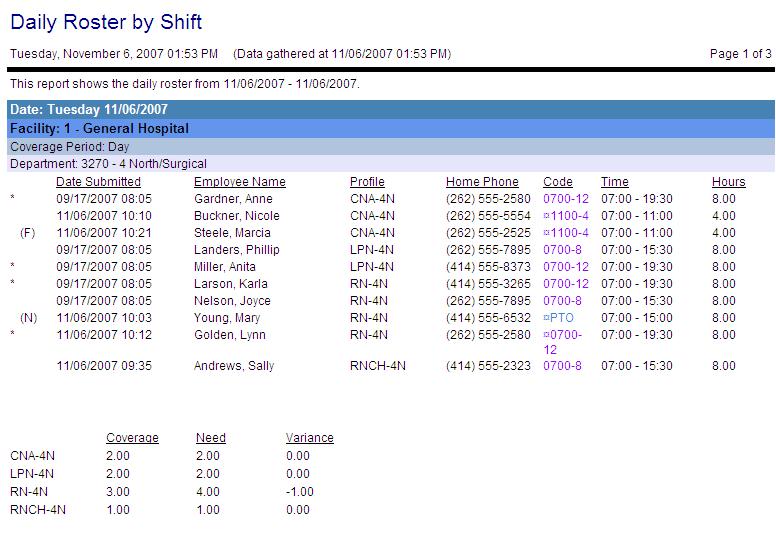This report gathers data only from the Live database. To view data from both the Live and Historical databases, see the Historical version of this report, found under the Historical heading in this report catalog.
This report is used to list all the employees who are scheduled to work on selected days, broken down by coverage period (shift) for selected organization units. For example, if this report is run for a schedule group, each organization unit in the schedule group would have a page listing all employees scheduled to work during the day shift, then a page listing all employees scheduled for the evening shift, etc. If an employee schedule spans more than one coverage period, the employee is listed on each one that they are scheduled to work.
Supervisors can use this report as a checklist to see who is scheduled to work and determine if scheduled employees are present. The employees' home phone numbers are listed to contact an employee if they are not present, or to call an employee off if there is over-staffing in later shifts. Although this report can be printed out in advance, it is recommended that it is printed out on the schedule date, so the report reflects any recent changes to the schedule.
The report fields include date submitted (optional), employee name, profile, employee phone number (optional), activity code (including pending ¤ or offered « schedule symbols), start/end times of the schedule, and the number of hours scheduled within the coverage period.
If selected, the coverage, need and/or variance information is displayed at the bottom of the report.
 Roster information symbols may be displayed to the left of the employee name to indicate a schedule that overlaps other coverage periods, a float employee, a non-productive activity, or self scheduled activities.
Roster information symbols may be displayed to the left of the employee name to indicate a schedule that overlaps other coverage periods, a float employee, a non-productive activity, or self scheduled activities.
This report sorts the schedules by the worked organization unit first, then by Profile. This allows you to more easily identify where alternate schedules are being worked.
Report parameters include the following options:
Your choice is affected by how this indicator is set: Activity Code Indicator - SS Solution Standard 5 (Determines how Activity Code is shown in Self Scheduling Grid and Reports).
When the indicator is set to Y, the activities appear.
When the indicator is set to M, the activities are masked, as set by the parameter: SS Application Parameter - SS Solution Standard Alpha 1 (Determines the code shown for masked codes in the self scheduling grid and reports).
When the indicator is set to E or H, the activities do not appear.