Show/Hide Columns
The Show/Hide Details option opens a screen for the user to select which information to display in the Employee Information area and/or in a tool tip that appears when the cursor is hovered over the employee name.
To select the employee information displayed, complete the following steps.
- Position the cursor in the Employee Information area.
- Right-click and select the Show/Hide Details option. The following screen is displayed.
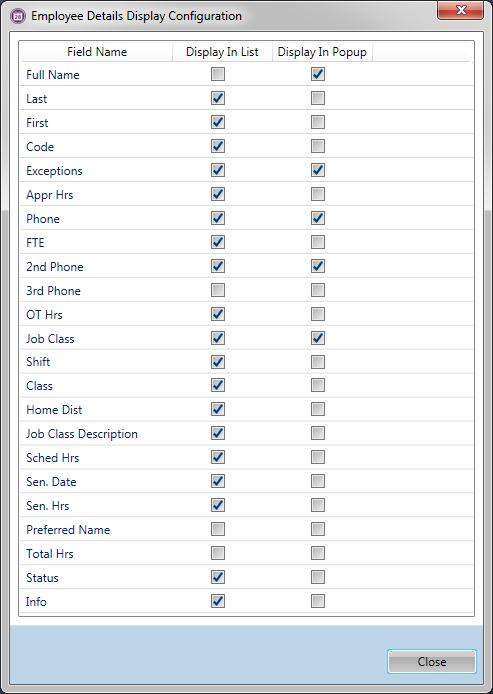
- To select an option, click the box to the right of the option. Clicking on the box alternately adds and removes the check mark.
- To include the field in the Employee Information area, check the box in the Display in List column.
- To include the field in the tool tip, check the box in the Display in Popup column.
- To include the field in both the Employee Information area and the tool tip, check the box in both columns.
The Info option indicates one of the following situations: the employee is a relief employee, the employee does not have position permissions, or the employee has a termination date before or during the current scheduling period. The employee information flag  appears on the schedule screen in the Info column.
appears on the schedule screen in the Info column.
- When finished, click on the Close button to save the information and close the screen.
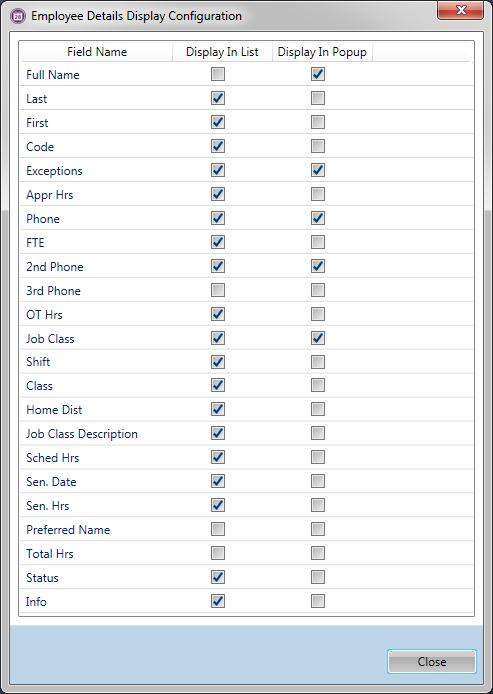
![]() appears on the schedule screen in the Info column.
appears on the schedule screen in the Info column.