Schedule notes can be attached to a schedule cell to give more information on the staffing situation for that day. For example, this can give information about census, about weather, about holidays or other events causing staffing variations, etc.
To add a schedule note, complete the following.
- or -
The Add Schedule Note appears.
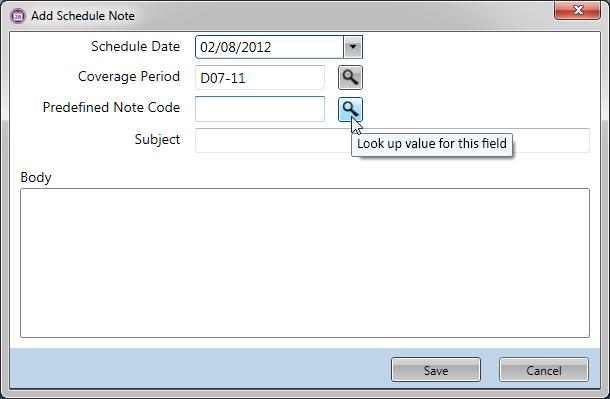
 Schedule Date field, enter the date where this note should be attached.
Schedule Date field, enter the date where this note should be attached. Coverage Period field.
Coverage Period field. Predefined Note Code to enter standardized subject and body text. To enter a customized note, leave this field blank.
Predefined Note Code to enter standardized subject and body text. To enter a customized note, leave this field blank. Note: Predefined notes are previously set up on the Configuration section>System card>Predefined Notes screen with the Schedule Note option set to Yes.
 Subject field, enter a title for this note.
Subject field, enter a title for this note. Body field, enter the free-from text for this note.
Body field, enter the free-from text for this note.![]()