The Open function opens a screen to enter criteria when opening a different schedule. This can be for a different for a single organization unit or for a schedule group and/or for a different date range than the open schedule.
An archived schedule can be opened by accessing the Open Archive tab and completing the screen displayed. Note: For more information, see Opening an Archived Schedule.
To open a schedule, complete the following steps:
The following screen is displayed.
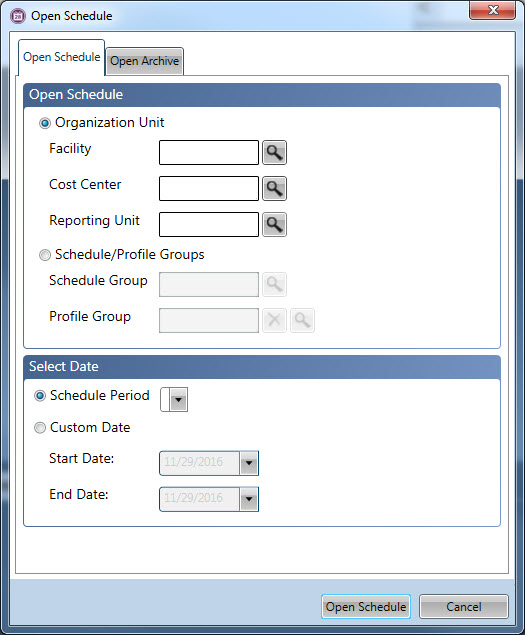
 organization unit. The trunk level (for example, facility) and branch level (for example, department) organization unit levels are required. The leaf level (for example, unit) level is optional.
organization unit. The trunk level (for example, facility) and branch level (for example, department) organization unit levels are required. The leaf level (for example, unit) level is optional. Schedule Group, which contains multiple organization units set up together, as well as
Schedule Group, which contains multiple organization units set up together, as well as  Profile Groups. Note: Schedule Groups must be previously set up on the Schedule Group screen. The Profile Groups that are available must be previosuly added on the Profile Group screen, and then assigned on the Profile screen.
Profile Groups. Note: Schedule Groups must be previously set up on the Schedule Group screen. The Profile Groups that are available must be previosuly added on the Profile Group screen, and then assigned on the Profile screen.Note: For more information on setting up a default organization unit, see Preferences, Default Organization Unit. For more information on setting up a default scheduling group, see Preferences, Default Scheduling.
 Start Date to indicate the first day of the date range to open and the
Start Date to indicate the first day of the date range to open and the  End Date to define the last day of the date range. Click the drop-down menu icon to open a calendar to select the dates.
End Date to define the last day of the date range. Click the drop-down menu icon to open a calendar to select the dates.