The Reports page defines the default display for some of the reports. The settings set up in the Preferences section>System Preferences card are the defaults for all users in the system. Individual users can customize this list by accessing Preferences section>My Preferences card>Reports screen.
Note: Depending on the report selected, there may be drop down menus of options available and/or a page to select the sections to include in the report. The following examples are for the TCR - Current report. Other reports will have different selection options.
General Tab
This tab is used to select information to display on the report. For each of the options, select the Yes or No option to determine whether the information is included in the report.
Sections Tab
This tab allows users to select the sections to appear on the report:
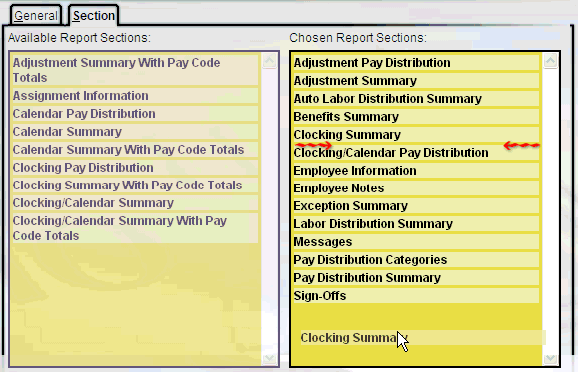
Action Buttons
The following Action is available in the left pane: