Cutting and Pasting Multiple Employee Schedules
The Cut and Paste options allows the user to remove employee schedule(s) from the highlighted cells, and then paste them into another group of cells for the same employee or other employees. This feature can be used to move the schedules of an employee with an extended illness (or who has terminated) to other employees.
Note: If a schedule is pasted into a cell which already has a schedule, the newly pasted schedule replaces the original schedule, and the original is deleted.
To cut and paste multiple employee schedules, complete the following steps:
- In the schedule grid, highlight the cells which are to be cut (removed).
- Position the cursor on the first cell of the series.
- Drag the cursor to the last cell of the series. Note: Be sure to position the cursor outside the activity box in the cell. Otherwise, when dragging to the last cell, the activity in the cell will be moved.
- The selection can be a horizontal line of schedules for the same employee.

- The selection can be all the schedules of a selected employee. Click on the employee name to highlight all the cells in the open schedule.

- The selection can be a vertical line of schedules for multiple employees for the same day.
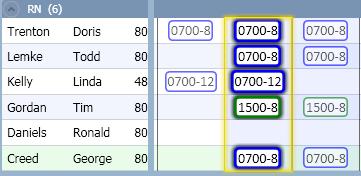
- The selection can be for all the schedules on a particular day. Click on the date header to highlight all the schedules for that day.
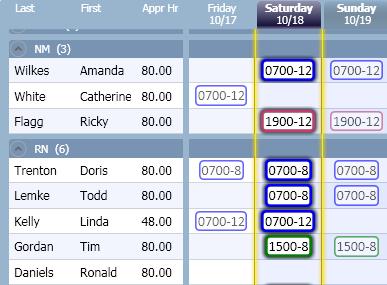
- The selection can be a block of schedules for multiple employees and days.
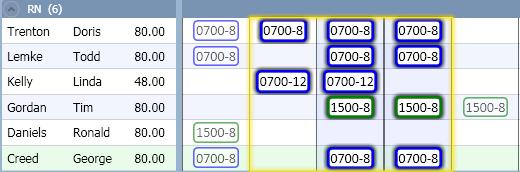
- There are three options to access the action for cutting a schedule.
- Right-click to display the menu. Select the Cut function.
-or-
- From the tool bar, select the Edit menu, then the Cut function.
-or-
- On the keyboard, simultaneously hold down the <Ctrl> and X buttons.
- The selected cells are now grayed out.

- Highlight the cell where the first (far left) employee schedule should be pasted.

- Select the Paste option from one of the following areas.
- Right-click to display the menu. Click on the Paste button.
-or-
- From the tool bar, open the Edit option, then select Paste.
-or-
- On the keyboard, hold down the <Ctrl> key and then the V key.
- The activities that were cut and pasted are now assigned to cells.



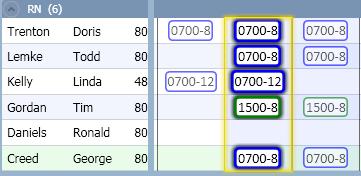
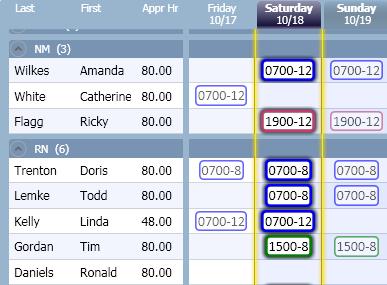
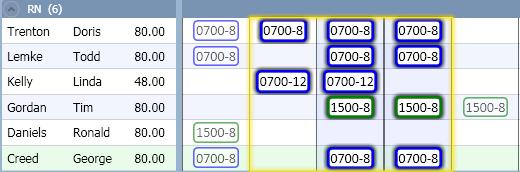
![]()
![]()
![]()