The My Calendar - Month View opens a calendar view displaying icons which represent the employee's activities, including schedules, education classes, clockings, calendars, and unavailability for the current month.
To change the calendar to a different month, click on the label of that month at the top of the screen.
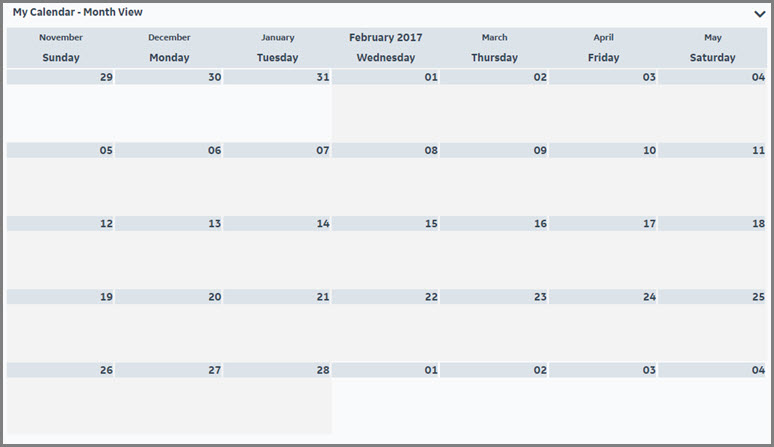
The activity options that are displayed on this calendar are determined in the Preferences section>My Preferences card>Home Page screen. Drag the My Calendar Month View option to either the Sections Assigned to the Left Side or the Sections Assigned to the Right Side pane to include it on the Home page view. Click on the box to the left of each activity item to display on the My Calendar - Month View card.
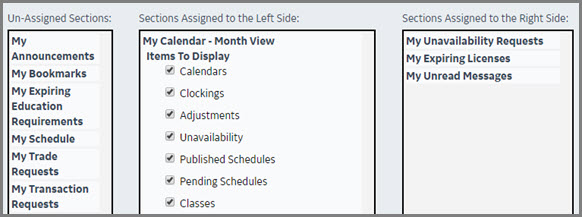
The following icons may be displayed on the Monthly View grid:
|
Schedule (Home) |
Indicates a schedule that matches the employee's Primary Home labor distribution record in ALL of the following fields: Organization Unit, Position, Job Class, Grant Code, and Project Code. |
|
Schedule, Alternate |
Indicates a schedule that does NOT match the employee's Primary Home Labor Distribution record in ANY of the following fields: Organization Unit, Position, Job Class, Grant Code, or Project Code. |
|
Schedule, Non-productive |
Indicates a schedule with an activity code that is set to non-productive. Activity Codes are set up to be productive or non-productive based on the setting of |
|
Schedule, Alternate Non-productive |
Indicates a non-productive schedule that does NOT match the employee's Primary Home Labor Distribution record in ANY of the following fields: Organization Unit, Position, Job Class, Grant Code, or Project Code. |
|
Unavailability |
Indicates the employee has an approved unavailability request and is not available to be scheduled to work. |
|
Recurring Unavailability |
Indicates the employee has an approved request for a recurring pattern of unavailability, and is not available to be scheduled to work during those days/times. |
|
Schedule Incentive Request |
Indicates the employee has a pending Schedule Incentive request. |
|
Schedule Incentive (Home) |
Indicates a schedule awarded through Schedule Incentive that matches the employee’s Primary Home Labor Distribution record in ALL of the following fields: Organization Unit, Position, Job Class, Grant Code, and Project Code. |
|
Alternate Schedule Incentive |
Indicates a schedule awarded through Schedule Incentive that does NOT match the employee's Primary Home Labor Distribution record in ANY of the following fields: Organization Unit, Position, Job Class, Grant Code, or Project Code. |
|
Adjustment Passing to the Interface |
Green color coding indicates an adjustment transaction that will pass to the payroll interface. |
|
Adjustment NOT Passing to the Interface |
Red color coding indicates that this adjustment will not pass to he payroll interface. |
|
Adjustment - Undetermined |
Gray color coding indicates the system has not determined whether this adjustment will pass to the payroll interface. |
|
Calendar * Request Add * Request Edit * Request Delete |
These icons indicate a calendar transaction or a request to add, edit or delete a calendar entry. |
|
Clocking * Request Add * Request Edit * Request Delete |
These icons indicate a clocking that has been manually entered and has not yet been calculated and determined to be either an IN or OUT punch, or a request to add, edit, or delete a clocking transaction. These icons also indicate a clocking transaction in the exception area of the Time Card Screen. Note: If there is a special code associated with this clocking, the code is displayed to the right of the clocking icon. |
|
In Punch Request Add *Request Edit *Request Delete |
These icons indicate a clocking entry that has been determined by the system to be an In punch, or a request to add, edit or delete an IN punch entry. |
|
Out Punch *Request Add *Request Edit *Request Delete |
These icons indicates a clocking entry that has been determined by the system to be an OUT punch, or a request to add, edit or delete an OUT punch entry |
|
Instructor |
Indicates the employee is the instructor of the listed class. |
|
Class |
Indicates the employee is scheduled for an education tracking class. |
|
Calendar Attendance |
Indicates an Attendance+ occurrence attached to a calendar entry. The code is displayed to the right of the icon. |
|
Clocking Attendance |
Indicates an Attendance+ occurrence attached to a clocking entry. The code is displayed to the right of the icon. |
|
Manual Attendance |
Indicates an Attendance+ occurrence that was entered through the Add Attendance action button. The code is displayed to the right of the icon. |
|
Federal FMLA |
Indicates the employee is taking federal FMLA on the indicated dates. |
|
State FMLA |
Indicates the employee is taking state FMLA on the indicated dates. |