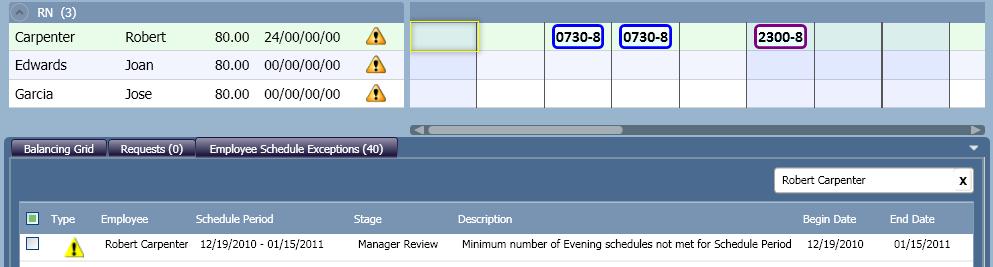Schedule Screen
On the schedule screen, violations appear as an exclamation point icon  in the Exceptions column.
in the Exceptions column.
If you do not see the Exceptions column, complete the following steps.
- Right click in the employee name area and select Show/Hide Details.
The Employee Details Display Configuration dialog appears.
- Scroll until you see Exceptions in the Field Name column, select Display In List and click Close.
- If needed to view the column, use the horizontal scroll or drag the divider.
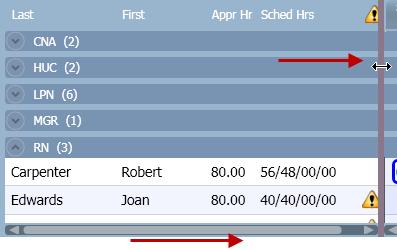
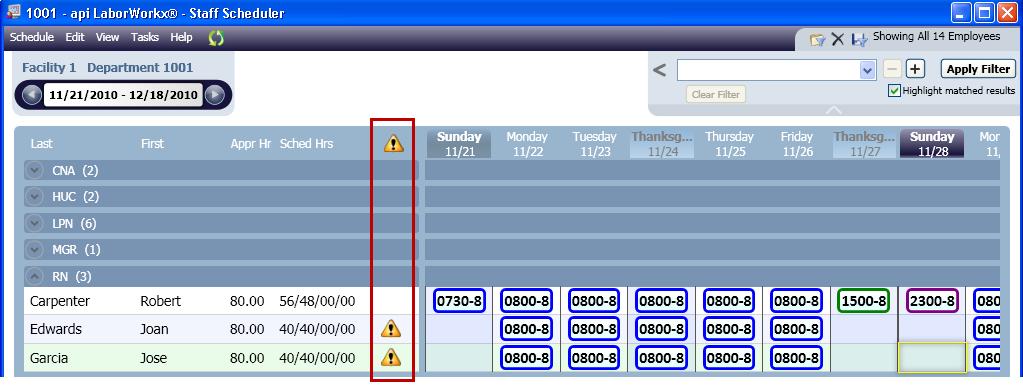
View All Violations (Exceptions)
- Click the Employee Schedule Exceptions tab.
- The total number of exceptions appears in parentheses.
- A list appears with the details of the exceptions, such as employee information and the type of violation.
- The following image informs you that these employees are violating the Minimum Shift Equity rule by not having the required number of day, evening, and night schedules.
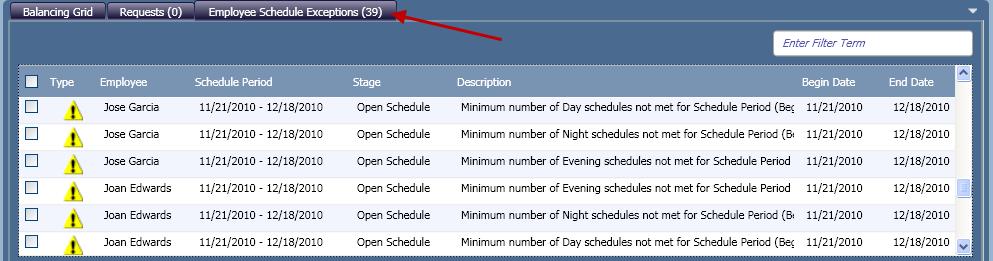
View an Employee's Violations (Exceptions)
- Click
 in the appropriate employee's row.
in the appropriate employee's row.- The employee's violations appear on the Employee Schedule Exceptions tab.
- The employee's name appears in the filter field. View all employee exceptions by clicking X in the filter field.
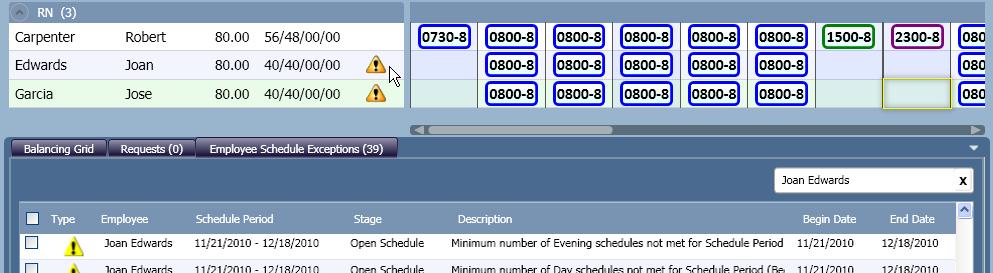
Highlight Affected Period
- To view the period that the violation affects, click a box on the Employee Schedule Exceptions tab.
- The affected period, such as a week or entire the schedule period, appears in yellow in the schedule grid.
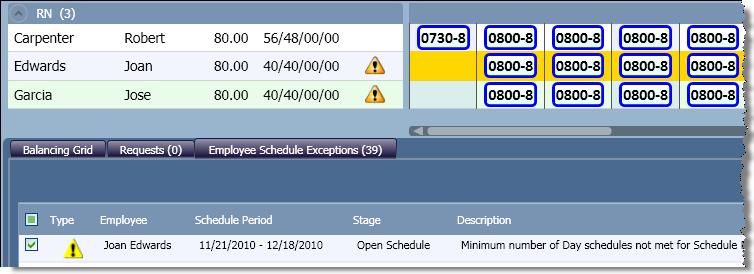
Validate Employee Schedule
After making changes, such as adding, editing, and deleting schedules, the employee validation process determines if any minimum staffing rules are violated. However, instead of waiting for the next instance of the process to run, you can force the validation to occur immediately.
- Right click on the row for the employee you are validating and click Validate Employee Schedule.
- If a violation occurs, the Exceptions column and the Employee Schedule Exceptions tab are updated.
Example of a New Violation (Exception)
At this time, Robert Carpenter is not violating the Minimum Shift Equity.
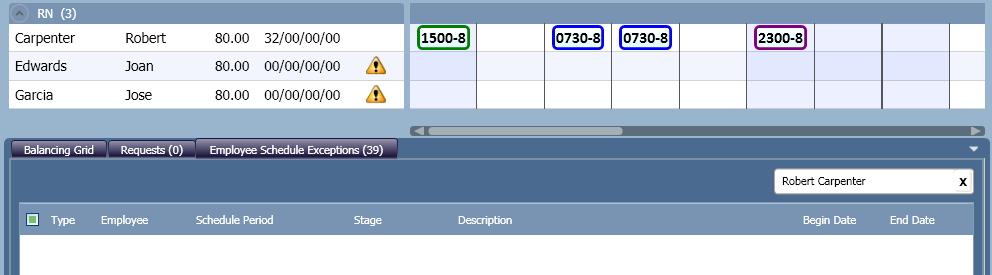
His only evening schedule is deleted. After the validation process completes, the exclamation point icon  appears, and Robert appears in the Employee Schedule Exceptions tab.
appears, and Robert appears in the Employee Schedule Exceptions tab.
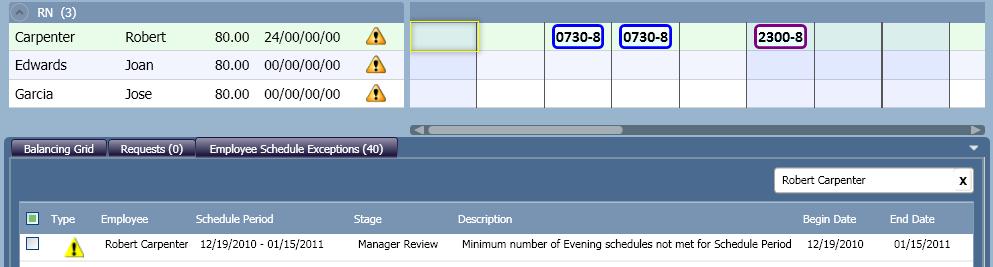
![]() in the Exceptions column.
in the Exceptions column.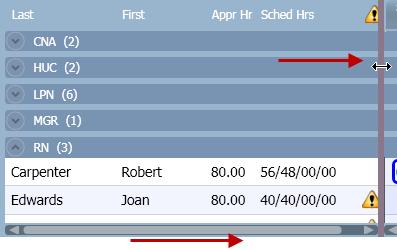
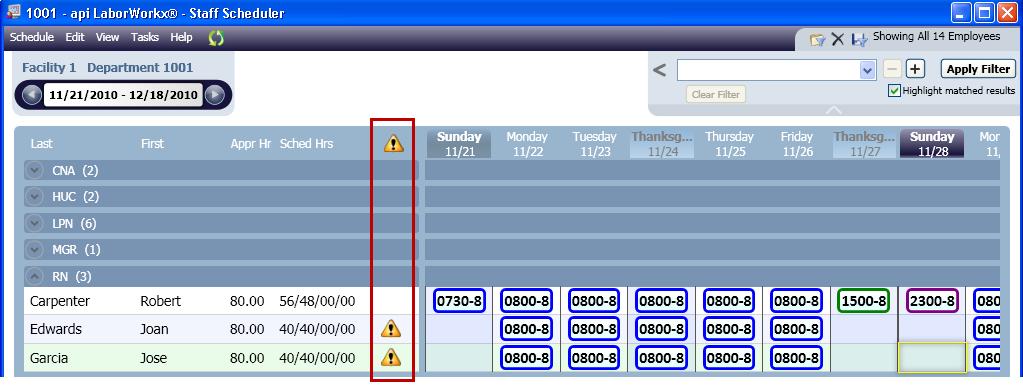
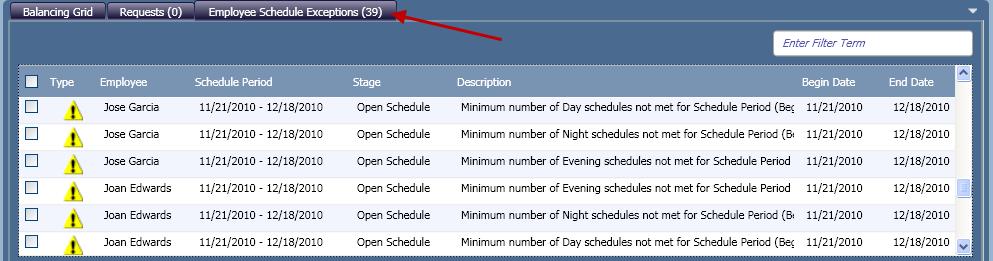
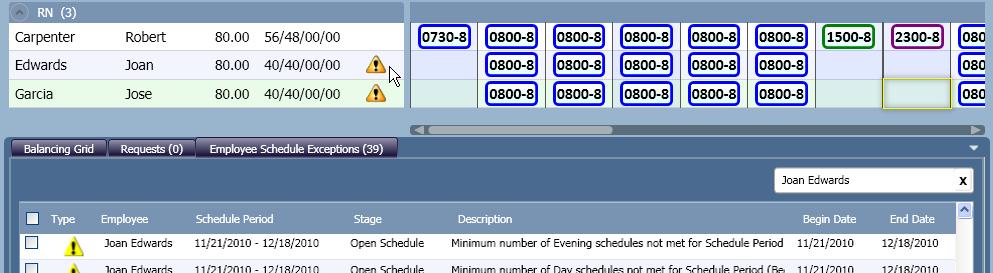
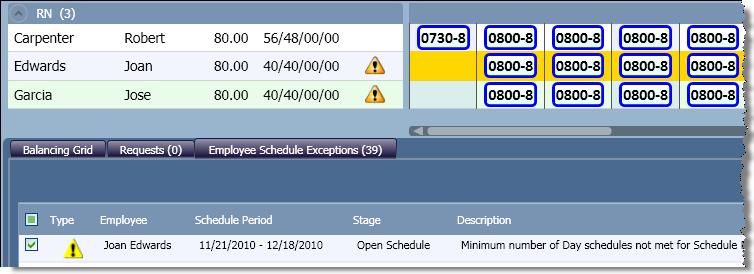
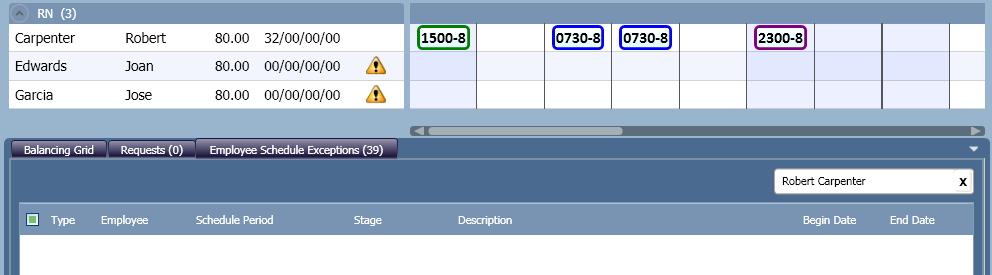
![]() appears, and Robert appears in the Employee Schedule Exceptions tab.
appears, and Robert appears in the Employee Schedule Exceptions tab.