General Card
Many fields in the Schedule Incentive Wizard have information already filled in. This information came from various sources, such as the Staffing Configuration.
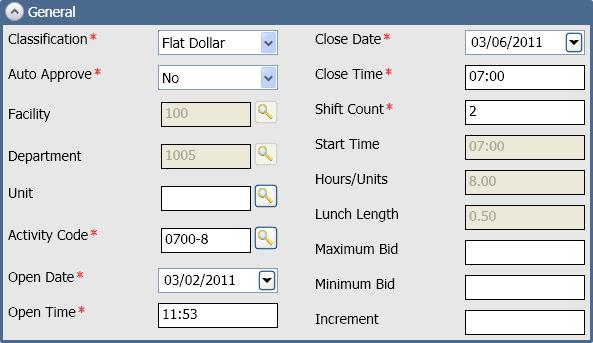
Only the activity codes configured for Schedule Incentive appear in the list.
These values determine when the shift is available to employees to request.
This number is the same as the Need on the Balancing Grid. For example, if the Need is 2, the Shift Count is 2.
Organization Open Dates Card
The fields on this card are optional.
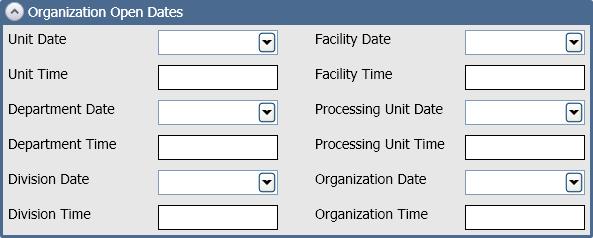
The fields allow you to expand the Schedule Incentive offer to other organization units. This allows other employees to request shifts that were not requested by employees in the original organization unit or shifts with requests that have not yet been approved.
The values indicate the number of days before the shift and the time of day that the shift becomes available to employees to start requesting. The fields may already be filled in with dates and times from the Staffing Configuration. You may fill in empty dates and times or change the dates and times that are already filled in.
Overrides Card
The fields on this card are optional.
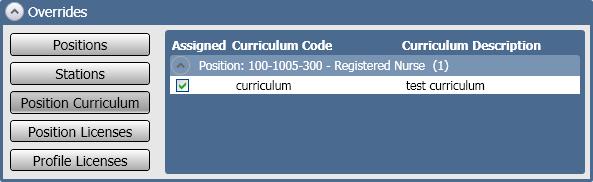
The fields allow you to expand the pool of employees available to request the incentive schedule by removing restrictions.
The override options, such as Positions, Stations, etc., show what qualifications an employee needs to have to work this shift. However, if you need to expand the pool of employees to fill this shift, you can remove some qualifications. You cannot add qualifications.
You may want to remove a certain license or educational requirement to increase the number of employees available.