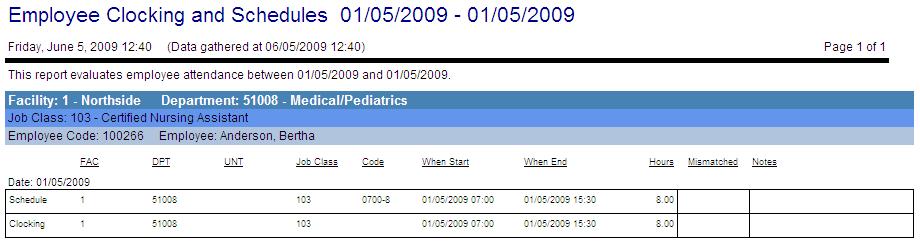Employee Clocking and Schedules
This report gathers data only from the Live database. To view data from both the Live and Historical databases, see the Historical version of this report, found under the Historical heading in this report catalog.
This report is used to compare employee schedules to work with the times that employees actually clocked in and out.
The report headings display the organization unit code and description, then the job class code and description, and then the employee code and name.
Report fields include the date of the clockings and schedules, the organization unit of the schedule/clocking, the related job class, the pay code/activity code, the start date/time, the ending date/time, the number of hours worked or scheduled, whether there is a mismatch between the organization unit of the schedule and clocking for the employee assignment (as displayed with a red X), and any notes that were attached to the schedule.
Report parameters include the following options:
- Organization Unit or Schedule Group: Select the proper option button to either search for results by organization unit or by schedule group. Enter the values in the fields.
- Employee: To run the report for a single employee, click on the icon to the right of the field to open the employee search screen. To run the report for all employees, leave this field blank.
- Job Class: To run the report for a single job class, click on the icon to the right of the field to open the job class search screen. To run the report for all employees, leave this field blank.
- Start Date/End Date: Enter the starting and ending dates of the range to include in this report.
- Show Exempt/Salaried: Select whether to include employees with a classification of
 exempt (Yes/No).
exempt (Yes/No).An exempt/salaried employee is determined by the Employee Category entered on the primary home labor distribution when the Employee Category is set to be exempt.
- Show Non-Productive: Select whether to include schedules and clockings associated with activity codes/pay codes that are coded as being non-productive.
- Show Calendar: Select whether to include activities entered as calendars (Yes/No).
- Show <Leaf> employees in <Branch>: Select whether to include employees assigned at the leaf level organization units (e.g. Unit) when the parent branch level (e.g. Department) organization unit is selected (Yes) or whether to not include them (No). The values of <Leaf> and <Trunk> will show the corporation's names for these levels.
- Show only employees with mismatched clocking: Select whether to only display the clocking/schedules where the system has detected a mismatch between the organization units of the two.
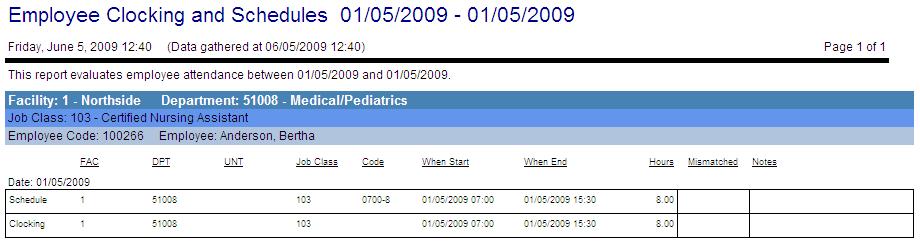
 exempt (Yes/No).
exempt (Yes/No).