Copying and Pasting Multiple Employee Schedules
The Copy and Paste functions allow the user to make duplicates of multiple employee schedule(s) and then paste them into another group of cells for the same employee or other employees. The copied schedules will have the same assignment information as the original (activity code, profile, etc.). The user can paste this same schedule into as many cells as needed.
This feature can be used for the following scenarios.
- To copy the first week of an employee schedule to other weeks of their schedule without having to create a rotating schedule.
- To copy an employee's schedule to other employees who usually work together.
- To give the same schedule to a new employee and to the employee responsible for training him/her.
- To copy all the schedules set up on one day of the week (Saturday) to another day of the week (Sunday) or from weekend to another.
Note: If a schedule is pasted into a cell which already has a schedule, the newly pasted schedule replaces the original schedule, and the original is deleted.
To copy and paste multiple employee schedules, complete the following steps:
- In the schedule grid, highlight the cells which are to be copied.
- Position the cursor on the first cell of the series.
- Drag the cursor to the last cell of the series. Note: Be sure to position the cursor outside the activity box in the cell. Otherwise, when dragging to the last cell, the activity in the cell will be moved.
- The selection can be a horizontal line of schedules for the same employee.

- The selection can be all the schedules of a selected employee. Click on the employee name to highlight all the cells in the open schedule.

- The selection can be a vertical line of schedules for multiple employees for the same day.
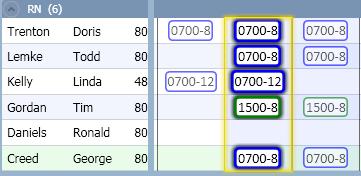
- The selection can be for all the schedules on a particular day. Click on the date header to highlight all the schedules for that day.
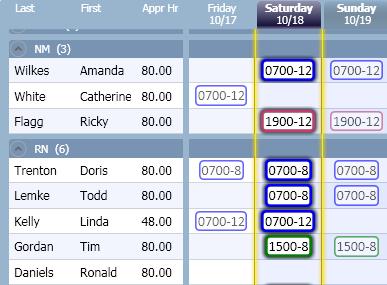
- The selection can be a block of schedules for multiple employees and days.
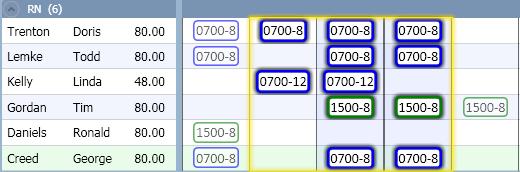
- There are three options to access the button for copying a schedule.
- Right-click to display the menu. Select the Copy function
-or-
- From the tool bar, select the Edit menu, then the Copy function
-or-
- On the keyboard, simultaneously hold down the <Ctrl> and C buttons
- Highlight the cell where the first (far left) employee schedule should be pasted.

- Select the Paste option from one of the following areas.
- Right-click to display the menu. Click on the Paste button.
-or-
- From the tool bar, open the Edit option, then select Paste.
-or-
- On the keyboard, hold down the <Ctrl> key and then the V key.
- The activities that were copied and pasted are now assigned to cells.



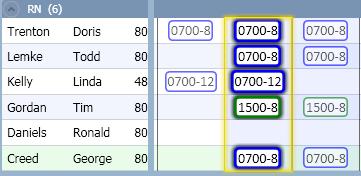
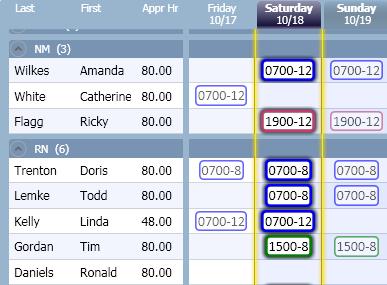
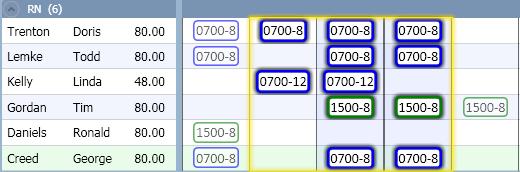
![]()
![]()