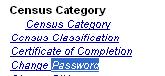Steps for Searching for a Topic in the Index
A user can search for a specific topic in the Index by completing the following steps:
- Open the online help by clicking on the Help button in the tool bar.
- Select the Index tab.
- Position the cursor in the left pane and click to set the focus of the cursor in this pane.
- From the web menu bar, select Edit, and then Find (on this page).
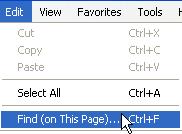
- A set up screen displays. Enter the topic to search for in the Find What field.

- Check the box to the left of Match whole word only to match the word without additional letters. For example if you are searching on the word "date" and this box is checked, words like "updated" and "dates" are not included in the results.
- Check the box to the left of the Match case field to only include those entries with an exact match of upper and lower case letters.
- Click on either the Up or Down button to determine the direction from the cursor the system should check first.
- Click on the Find Next button to locate the first instance of this word in the index above or below the cursor (depending on if the Up or Down direction was chosen).
- The first entry with the search word is highlighted in the index.
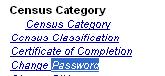
- To locate the next instance of the word in the Index, click on the Find Next button. Continue to click on this button to scroll though all instances of the entry.
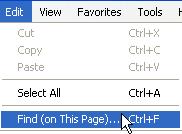
![]()