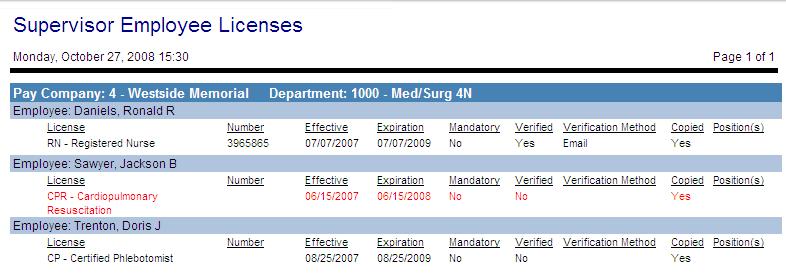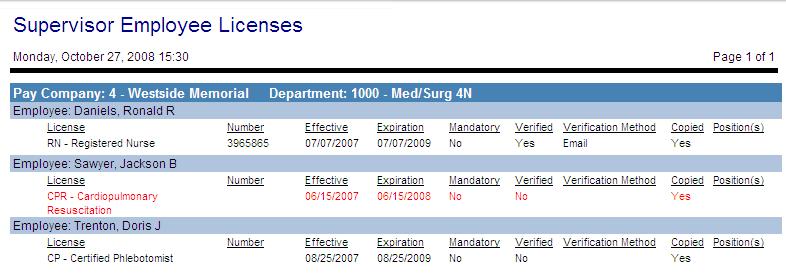Supervisor Employee Licenses
This report is used by supervisors to view employee license information. When the end-user is a supervisor, the report generates a list of the supervisor's employees with expiring licenses. When the end-user is a controller, the controller is allowed to select a specific supervisor to view his/her employees. Mandatory licenses that are missing or expired are color coded in red.
When sorted by license, the headers include the license code and description. The report fields include employee name, code, status, effective date, expiration date, whether the license is mandatory for this employee (yes/no), was it verified (yes/no), verification method, is there a copy of the license (yes/no), and the position requiring this license (if applicable).
When sorted by employee, the headers include the organization unit code and name, then the employee name. Fields include the license code, license number, effective date, expiration date, whether the license is mandatory for this employee (yes/no), was it verified (yes/no), verification method, is there a copy of the license (yes/no), and the position requiring this license (if applicable).
Report parameters include the following options:
- Organization Unit or Schedule Group: Select the option button to activate either the organization unit or schedule group field(s). Enter the information in the fields to select the organization units or schedule group to include in this report.
- Job Class: To run the report for a single job class, click on the icon to the right of the field to open the job class search screen. To run the report for all job classes, leave this field blank.
- Number of Days: Indicate the number of days until license expiration to be included in the report when the Show Records option is set to show records "expiring in X days".
- Employee: To run the report for a single employee, click on the icon to the right of the field to open the search screen. To run the report for all employees, leave this field blank.
- License: To run the report for a single license, choose a value from the field look up values on the right, or select the All option to include all license records.
- Show Recent Only: Indicate whether to include only the most recent expiration date of a license, if there are multiple records for the same license (Yes/No).
- Report Groups: Select whether to group the report results by employee name, by license code, or by licenses with organization units under
- Verification: Select whether to include licenses that are marked as verified (where the Verified field in the employee license record is set to Yes), not verified, or both.
- Show Records: In the right pane, select whether to show all license records (all), only those that are expiring within X number of days, as defined in the Number of Days field (expiring in X days), or show only expired licenses (none).
- Show Missing: Whether to include required licenses which are missing, and so do not have an expiration date (Yes/No).
- Show Mandatory: Whether to show only licenses set up as mandatory requirements, only set up as non-mandatory, or both.
- Show Terminated Employees: Whether to include terminated employees in the listing (Yes/No).
- Supervisor: If the user who is running this report is a controller, select the supervisor whose employees should be included in the report.
- Show Home Only: Whether to only show licenses for an employee’s home labor distribution position.