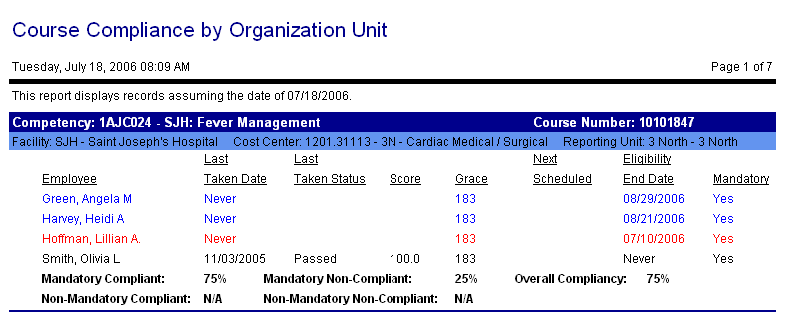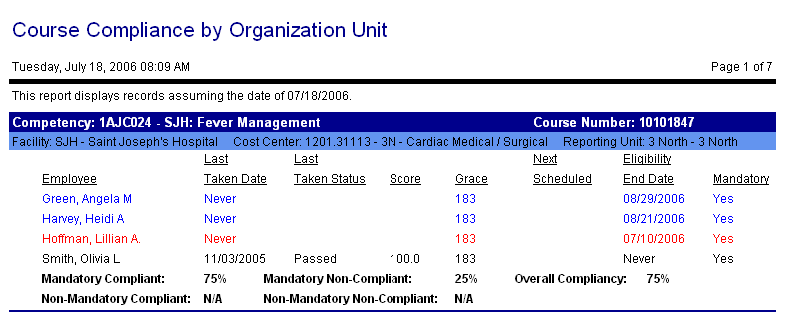Course Compliance by Organization Unit
This report shows the employee compliance to education requirements within the specified organization unit.
The heading includes the course number and name. The subheading includes the organization unit requiring the course.
Summary fields include the percentage of employees meeting the mandatory requirements, the percentage of employees not meeting the mandatory requirements, the overall compliancy for mandatory requirements, the percentage of employees meeting the non-mandatory requirements, the percentage of employees not meeting the non-mandatory requirements.
When Details are included, the fields displayed for each course include the employee name, last taken date, last taken status, score, grace, next scheduled, eligibility end date, and whether the class is mandatory. When an employee has a mandatory requirement that is expired or not met, the employee name and details are color coded in red; if the mandatory requirement will be expiring, the employee name and details are color coded in blue.
This report can be scheduled for automatic generation and distribution.
Report parameters include the following options:
- Organization unit or Schedule Group: Select the proper radio button to either search for results by organization unit or by schedule group. Enter the values in the fields.
- Job Class: To run the report for a single job class, click on the icon to the right of the field to open the job class search screen. To run the report for all job classes, leave this field blank.
- Course: To run the report for a single course, select the option from the field look up values. To run the report for all courses, leave this field blank.
- Show Non-Mandatory Requirements: Indicate whether to include non-mandatory requirements in the report.
- Mark Expiring Days: Enter the number of days in advance of the indicated run date to mark expiring requirements (with an asterisk).
- Applied Date: Enter the run date of the report, which is the date from which the expiration information is calculated.
- Sort: Select whether to sort the results by the employee name or by the expiration date of the course.
- Show Sections: Select whether to include summary information only, detail information only, or both details and summary.
- Show Terminated Employees: Indicate whether to include terminated employees in the report (Yes/No).
- Include Exempt Courses: Indicate whether to include exempt courses in the report. Exempt courses are identified on the report by an E to the left of the entry.